Cursor不能读取.env文件解决办法(**/.env、**/env.*)
文章目录
- 解决方法
- 打开文件-->首选项-->设置
- 搜索ignore,点击cursor
- 删除右边的`**/.env`和`**/.env.*`
- 解释
- Key Points
- Understanding the Default Restriction
- Steps to Enable Reading .env Files
- Security Considerations
- Background on Cursor's File Handling and Security
- Default Ignore Behaviors and .env Files
- Configuring Cursor to Read .env Files
- Potential Risks and Best Practices
- Related Features and Community Insights
- Key Citations
解决方法
打开文件–>首选项–>设置
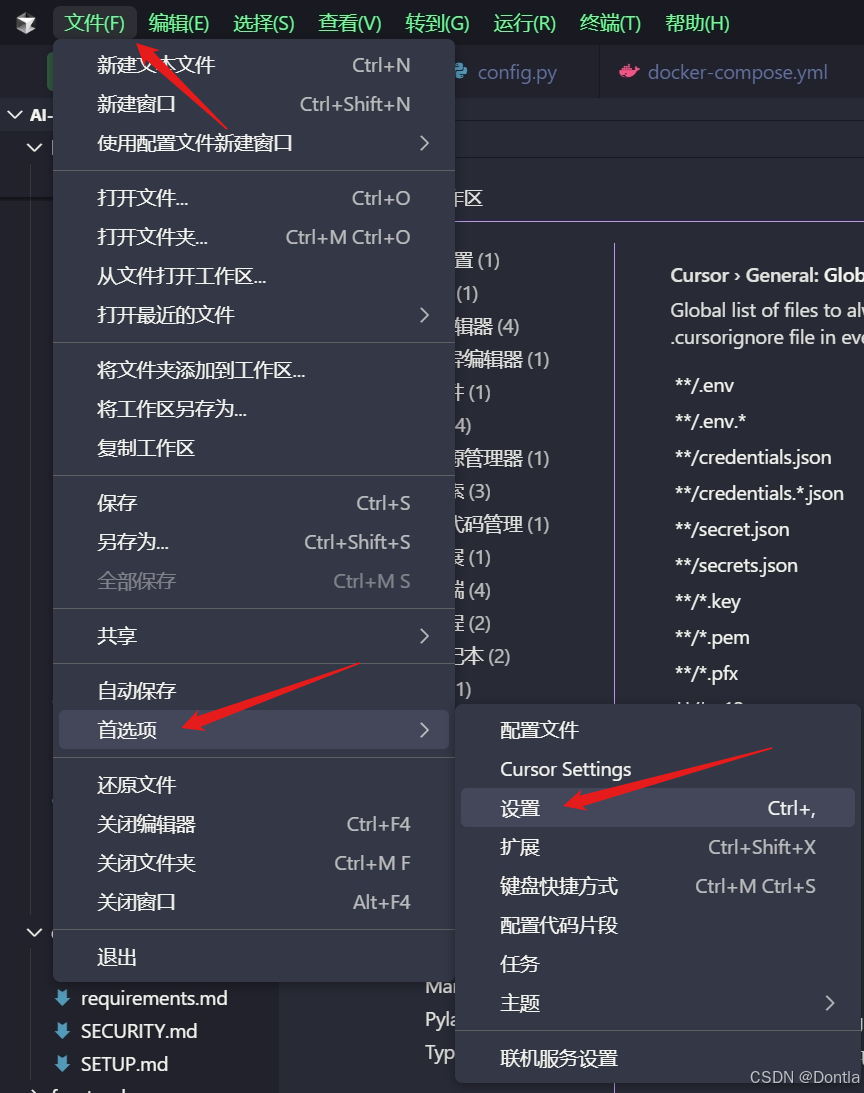
搜索ignore,点击cursor
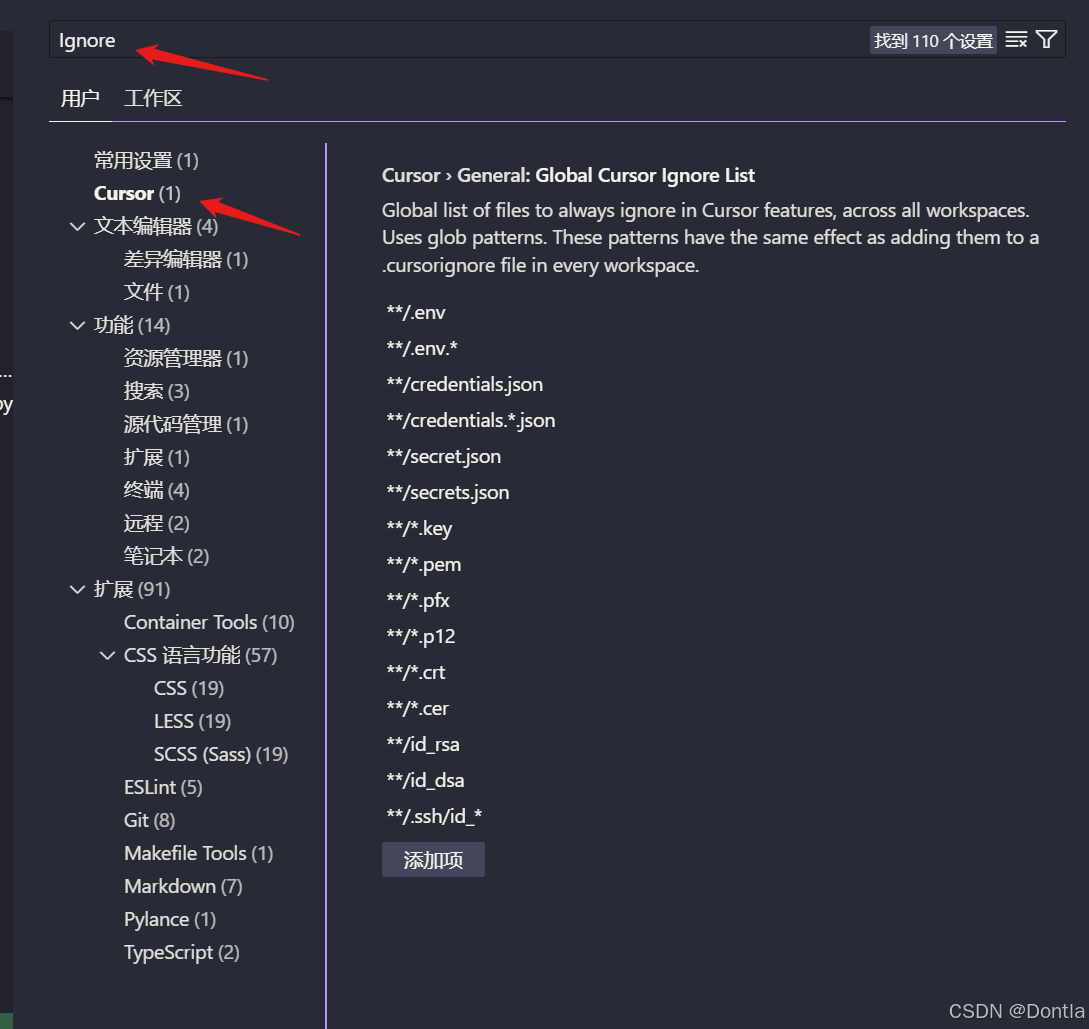
删除右边的**/.env和**/.env.*
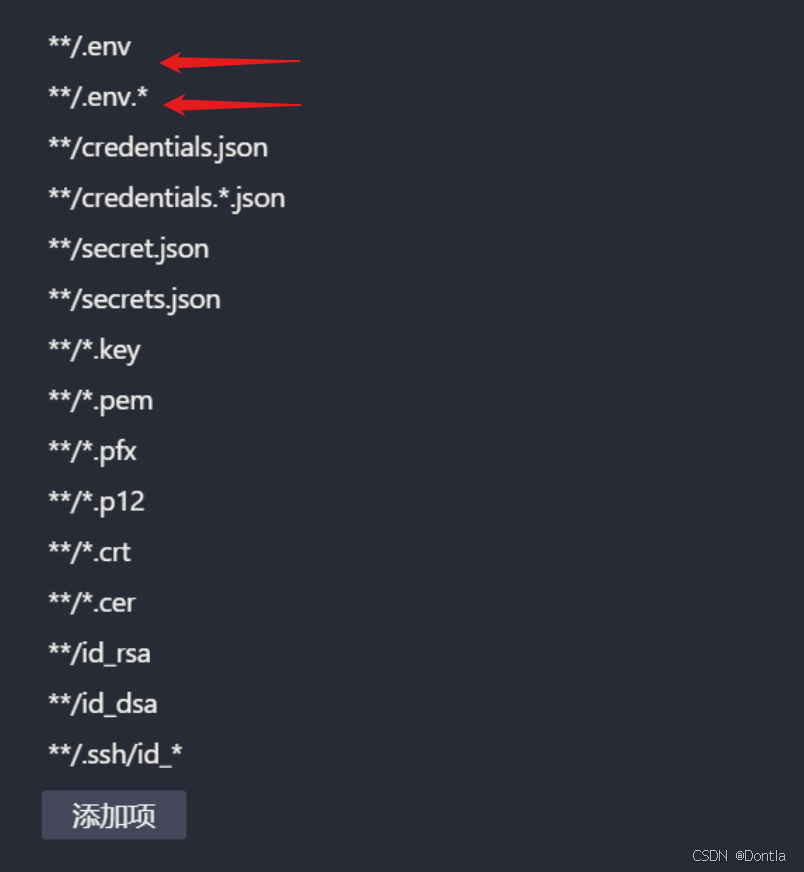
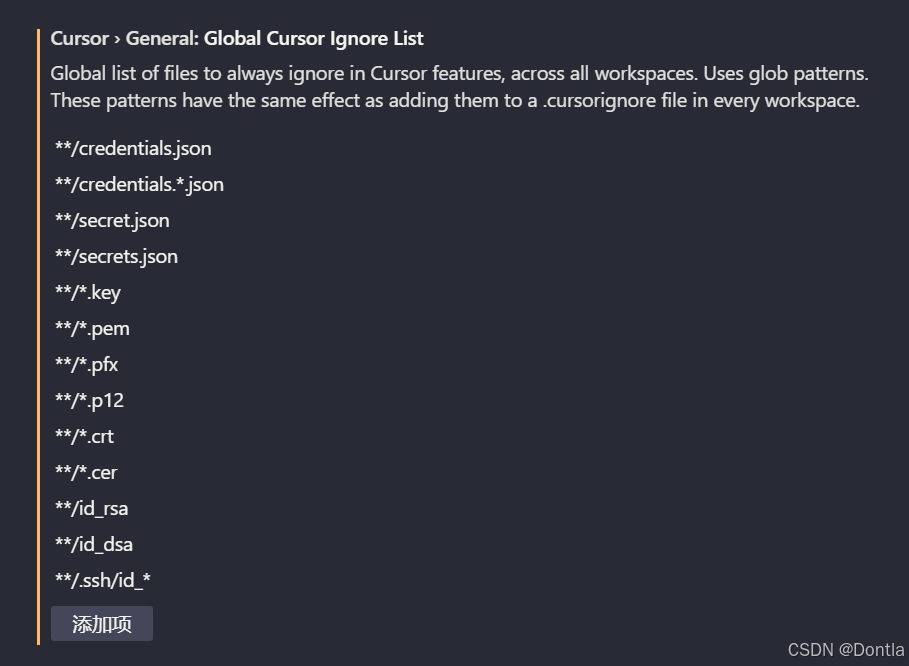
解释
Key Points
- Cursor AI ignores .env files by default to protect sensitive information like API keys, which helps prevent accidental exposure during AI interactions.
- This behavior is configured in the “Global Cursor Ignore” settings, where patterns like
**/.envand**/.env.*are pre-set to exclude these files from AI features and indexing. - You can modify this to allow Cursor to read and reference .env files, but it’s generally not recommended if they contain real secrets, as it increases security risks—consider using placeholder values instead.
- Changes require restarting Cursor to take effect, and you should verify by checking if AI suggestions or autocompletion work in the .env file.
Understanding the Default Restriction
Cursor, an AI-powered code editor built on VS Code, prioritizes security by automatically excluding certain file types from its AI capabilities. This includes environment files like .env, which often hold confidential data. The exclusion means Cursor’s AI won’t read, index, or reference their contents in suggestions, chats, or edits. If you’re seeing messages like “AI features disabled” or the file appears inaccessible to AI, this is the likely cause.
Steps to Enable Reading .env Files
To allow Cursor to access .env files:
- Open Cursor and go to the Command Palette (Cmd/Ctrl + Shift + P) or the settings menu.
- Search for “Preferences: Open User Settings” to access your user settings.
- In the search bar, type “Global Cursor Ignore” to find the list of ignored patterns.
- Locate and remove entries like
**/.envor**/.env.*by clicking the delete icon next to them. - Optionally, check “Files: Exclude” in settings and ensure .env patterns aren’t listed there, as this could hide the file from the editor entirely.
- Save changes, close, and reopen Cursor.
- Test by opening your .env file—if AI autocompletion or suggestions now work, the change is successful.
For project-specific control, create a .cursorignore file in your project’s root and add negation patterns like !.env to override the global ignore. However, global settings take precedence for defaults.
Security Considerations
Enabling access can be useful for non-sensitive environments (e.g., local development with dummy keys), but avoid it for production secrets to minimize risks of data leaks via AI requests or indexing. If needed, use separate .env files for AI-safe variables.
Cursor AI, developed as a fork of Visual Studio Code with integrated AI capabilities, incorporates robust security measures to safeguard user data, particularly in handling sensitive files such as .env configurations. These files typically store environment variables, including API keys, database credentials, and other secrets critical to application functionality but vulnerable to exposure. By default, Cursor restricts access to these files for its AI features, a decision rooted in privacy and security best practices. This comprehensive overview explores the mechanisms behind this restriction, its configuration settings, methods to modify it, potential risks, and related tools for managing file access.
Background on Cursor’s File Handling and Security
Cursor’s AI features, such as code suggestions, Composer (for generating or editing code), and codebase indexing, rely on analyzing project files to provide context-aware assistance. However, to mitigate risks associated with sensitive data, Cursor employs ignore mechanisms that prevent certain files from being processed or sent to its servers. This is particularly relevant for .env files, which are commonly used in development workflows (e.g., via libraries like dotenv in Python or Node.js) to load environment-specific configurations without hardcoding them into source code.
Historically, early versions of Cursor may have allowed unrestricted access to .env files, leading to user concerns about data exposure—as evidenced by forum discussions where users reported AI autocompleting secrets or referencing them in outputs. In response, Cursor updated its defaults around mid-2025 to ignore .env files proactively, aligning with broader industry trends in AI tools to prioritize data protection. This change ensures that, without explicit user intervention, AI components cannot read or reference .env contents, reducing the likelihood of accidental leaks during API requests to Cursor’s backend or integrated LLMs.
Key security principles guiding this:
- Data Minimization: Only necessary files are indexed or analyzed.
- User Control: Configurable ignores allow customization while defaulting to safe behaviors.
- Server-Side Protections: Even if files are accessed locally, privacy mode (enabled by default for teams) prevents storage or training use by model providers.
Default Ignore Behaviors and .env Files
Cursor ignores files based on a combination of global settings, project-specific files, and built-in patterns. Specifically for .env files:
- Global Ignore Patterns: These are predefined in Cursor’s user settings under “Global Cursor Ignore.” Defaults include:
- Environment files:
**/.env,**/.env.*(e.g., .env.local, .env.production). - Credential files:
**/credentials.json,**/secrets.json. - Key files:
**/*.key,**/*.pem,**/id_rsa.
- Environment files:
- This means .env files are excluded from AI features (e.g., no autocompletion, no referencing in Composer) and codebase indexing by default, even without a .cursorignore file in the project.
- Integration with .gitignore: Cursor respects .gitignore patterns for indexing, so if .env is listed there (common in repositories), it’s automatically ignored.
- Symptoms of Ignoring: Users may see “AI features disabled” warnings when editing .env files, or the AI might fail to reference variables in suggestions. Indexing skips these files, improving performance in large projects but limiting context for AI.
| Category | Default Ignored Patterns | Purpose |
|---|---|---|
| Environment | **/.env, **/.env.* | Protect API keys and configs |
| Credentials | **/credentials.json, **/secrets.json | Prevent secret exposure |
| Keys | **/*.key, **/*.pem, **/id_rsa | Secure private keys |
| Logs/Builds | *.log, dist/ (user-configurable) | Reduce noise in indexing |
Configuring Cursor to Read .env Files
While enabling access to .env files can enhance AI utility—for instance, allowing Cursor to suggest code that aligns with your environment variables—it’s advisable only for non-sensitive data. Here’s a detailed guide to modifications:
-
Modify Global Ignore Settings:
- Access via Command Palette (Cmd/Ctrl + Shift + P) > “Preferences: Open User Settings.”
- Search for “Global Cursor Ignore.”
- Remove .env-related patterns (e.g., click the ‘x’ next to
**/.env). - This applies across all projects; restart Cursor to apply.
-
Project-Specific Overrides with .cursorignore:
- Create a
.cursorignorefile in your project’s root (uses .gitignore syntax). - To allow .env, add negation:
!.envor!**/.env.*. - Example .cursorignore content:
# Ignore logs *.log# Allow specific env files !.env.local - If a directory is ignored (e.g.,
config/*), negations for nested files may not work—explicitly exclude subpaths instead. - Enable “Hierarchical Cursor Ignore” in settings for parent directory scanning.
- Create a
-
Check Editor Exclusions:
- In settings, search “Files: Exclude.”
- Ensure no .env patterns are listed, as this hides files from the workspace entirely.
-
Advanced: Indexing-Specific Control:
- Use
.cursorindexingignoreto exclude from search/indexing but allow AI access (e.g., for manual referencing via @files). - Test with
git check-ignore -v .envto verify patterns.
- Use
-
Verification and Troubleshooting:
- After changes, open .env and test AI tab completion (Cmd/Ctrl + I).
- If issues persist, clear index (Settings > Features > Codebase Indexing > Clear Index) or restart the terminal/agent.
- Common pitfalls: Conflicts with .gitignore, unapplied changes without restart, or privacy mode overriding access.
| Step | Action | Expected Outcome |
|---|---|---|
| 1 | Open User Settings | Access global configs |
| 2 | Remove .env from Global Ignore | Enable AI reading globally |
| 3 | Add !.env to .cursorignore | Project-specific access |
| 4 | Check Files: Exclude | Ensure file visibility |
| 5 | Restart Cursor | Apply changes |
Potential Risks and Best Practices
Enabling .env access can lead to unintended data exposure, especially if AI requests send snippets to servers. Best practices:
- Use placeholders (e.g.,
API_KEY=placeholder) in .env for AI interactions. - Enable Privacy Mode in settings to prevent data use in training.
- For teams, admins can enforce ignores.
- Alternatives: Manually input variables in Composer prompts or use secure secret managers like AWS Secrets Manager.
Related Features and Community Insights
Cursor’s ignore system extends to other tools:
- Codebase Indexing: Uploads hashes and changed files (ignoring .cursorignore), sync every 10 minutes.
- Workspace Trust: Disabled by default; enable via
security.workspace.trust.enabledfor additional controls.
Community forums highlight user experiences, such as bugs in early 2025 where .env was read unexpectedly, prompting the default ignore update. For non-sensitive vars, enabling access improves suggestions across environments (local, QA, production).
In summary, Cursor’s handling of .env files balances usability with security through configurable ignores. By adjusting global or project settings as outlined, users can enable access while remaining mindful of risks.
Key Citations
- Cursor – Ignore files
- How do I get my .env.local to not have AI features disabled?
- Security | Cursor - The AI Code Editor
- I don’t have a .cursorignore file, but .env files are inaccessible in my project.
- .env file question
- Cursor reading .env files
- How to specify environment variables so Cursor AI’s suggestions…
- Cursor is reading my .env file
- [PRIVACY] Cursor ignores .env files now
- “Ai features Disabled” not allowed by me
