Playwright自动化测试实战指南-高级部分
Playwright 自动化测试高级应用实战指南
目录
- 页面对象模型(POM)设计模式
- CI/CD集成指南
- Playwright在Docker中的应用
- Trace Viewer调试与性能分析
- API测试功能
1. 页面对象模型(POM)设计模式
“能不能帮我看看为什么这38个测试突然全红了?” — 这是我在2024年夏天经常听到的一句话。每次产品团队改变一个按钮的ID或调整表单结构,我们的测试就像多米诺骨牌一样倒下。那时我们有超过200个直接使用选择器的测试,维护简直是场噩梦。
就在我们快要放弃自动化测试的时候,POM模式拯救了我们。页面对象模型听起来很高大上,但本质就是把"页面长啥样"和"测试要干啥"分开。经过两周的重构,我们的测试变得出奇的稳定 — 即使UI大改,我们通常只需要修改几个页面对象文件,而不是几十个测试用例。
1.1 真实案例:电商网站重构
去年我们的电商网站从Bootstrap迁移到Material UI,几乎所有元素选择器都变了。使用POM前,这意味着要修改约70个测试文件;而实施POM后,我们只更新了8个页面对象类,测试代码一行没动。
POM模式基于几个简单但强大的原则:
- 封装:把"怎么操作页面"的细节藏起来,测试只需要知道"做什么"
- 分离:测试逻辑和页面结构各走各路,互不干扰
- 复用:写一次页面操作逻辑,到处使用
- 好维护:界面变了只改一个地方,而不是到处找代码改
1.2 基本POM结构示例
以下是一个登录页面的POM实现示例:
// pages/LoginPage.js
class LoginPage {/*** 初始化登录页面* @param {import('@playwright/test').Page} page - Playwright页面对象*/constructor(page) {this.page = page;// 定义页面元素选择器this.usernameInput = '#username';this.passwordInput = '#password';this.loginButton = 'button[type="submit"]';this.errorMessage = '.error-message';}/*** 导航到登录页面*/async navigate() {await this.page.goto('https://example.com/login');}/*** 执行登录操作* @param {string} username - 用户名* @param {string} password - 密码*/async login(username, password) {await this.page.fill(this.usernameInput, username);await this.page.fill(this.passwordInput, password);await this.page.click(this.loginButton);}/*** 获取错误信息文本* @returns {Promise<string>} 错误信息文本*/async getErrorMessage() {return await this.page.textContent(this.errorMessage);}/*** 检查是否登录成功(通过URL判断)* @returns {Promise<boolean>} 是否成功登录到仪表板*/async isLoggedIn() {return this.page.url().includes('/dashboard');}
}module.exports = { LoginPage };
1.3 使用POM的测试示例
下面展示如何在测试脚本中使用页面对象:
// tests/login.spec.js
const { test, expect } = require('@playwright/test');
const { LoginPage } = require('../pages/LoginPage');test.describe('登录功能测试', () => {let loginPage;test.beforeEach(async ({ page }) => {loginPage = new LoginPage(page);await loginPage.navigate();});test('成功登录测试', async () => {await loginPage.login('validuser', 'validpassword');expect(await loginPage.isLoggedIn()).toBeTruthy();});test('错误密码测试', async () => {await loginPage.login('validuser', 'invalidpassword');expect(await loginPage.isLoggedIn()).toBeFalsy();expect(await loginPage.getErrorMessage()).toContain('用户名或密码不正确');});test('账户锁定测试', async () => {// 模拟多次登录失败for (let i = 0; i < 3; i++) {await loginPage.login('validuser', 'invalidpassword');}// 再次尝试登录await loginPage.login('validuser', 'invalidpassword');expect(await loginPage.getErrorMessage()).toContain('账户已被锁定');});
});
1.4 进阶POM实践 - 组件对象模式
在复杂应用中,页面可能包含多个可重用组件。我们可以扩展POM模式,创建组件对象:
// components/NavigationMenu.js
class NavigationMenu {/*** 初始化导航菜单组件* @param {import('@playwright/test').Page} page - Playwright页面对象*/constructor(page) {this.page = page;this.menuSelector = '.main-navigation';this.dashboardLink = 'a[href="/dashboard"]';this.profileLink = 'a[href="/profile"]';this.settingsLink = 'a[href="/settings"]';this.logoutButton = '.logout-button';}/*** 导航到仪表板*/async goToDashboard() {await this.page.click(this.dashboardLink);await this.page.waitForURL('**/dashboard');}/*** 导航到个人资料*/async goToProfile() {await this.page.click(this.profileLink);await this.page.waitForURL('**/profile');}/*** 导航到设置*/async goToSettings() {await this.page.click(this.settingsLink);await this.page.waitForURL('**/settings');}/*** 执行登出操作*/async logout() {await this.page.click(this.logoutButton);await this.page.waitForURL('**/login');}
}module.exports = { NavigationMenu };
1.5 页面基类模式
为了减少代码重复,我们可以创建一个基础页面类:
// pages/BasePage.js
class BasePage {/*** 基础页面构造函数* @param {import('@playwright/test').Page} page - Playwright页面对象*/constructor(page) {this.page = page;}/*** 等待页面加载完成*/async waitForPageLoad() {await this.page.waitForLoadState('networkidle');}/*** 获取页面标题* @returns {Promise<string>} 页面标题*/async getTitle() {return await this.page.title();}/*** 截取页面截图* @param {string} name - 截图名称*/async takeScreenshot(name) {await this.page.screenshot({ path: `screenshots/${name}.png` });}/*** 通用等待方法* @param {number} milliseconds - 等待毫秒数*/async wait(milliseconds) {await this.page.waitForTimeout(milliseconds);}
}// pages/DashboardPage.js
const { BasePage } = require('./BasePage');
const { NavigationMenu } = require('../components/NavigationMenu');class DashboardPage extends BasePage {constructor(page) {super(page);this.navMenu = new NavigationMenu(page);// 仪表板特定元素this.welcomeMessage = '.welcome-message';this.dashboardStats = '.dashboard-stats';this.newItemButton = '#create-new-item';}/*** 导航到仪表板页面*/async navigate() {await this.page.goto('https://example.com/dashboard');await this.waitForPageLoad();}/*** 获取欢迎消息* @returns {Promise<string>} 欢迎消息文本*/async getWelcomeMessage() {return await this.page.textContent(this.welcomeMessage);}/*** 创建新项目*/async createNewItem() {await this.page.click(this.newItemButton);await this.page.waitForSelector('.item-form');}
}module.exports = { BasePage, DashboardPage };
1.6 POM模式的最佳实践
- 保持页面对象简单:每个方法应该只执行单一任务
- 使用TypeScript增强类型安全:为页面对象添加类型定义
- 避免在页面对象中添加断言:将断言逻辑保留在测试文件中
- 使用数据驱动方法:参数化页面对象方法,使其更具可重用性
- 保持选择器的可维护性:使用数据属性(data-testid)而非CSS类或ID
- 组织文件结构:采用清晰的目录结构管理页面对象
1.7 TypeScript中的POM实现
使用TypeScript可以提供更好的类型安全和代码补全:
// pages/LoginPage.ts
import { Page, Locator } from '@playwright/test';export class LoginPage {private readonly page: Page;private readonly usernameInput: Locator;private readonly passwordInput: Locator;private readonly loginButton: Locator;private readonly errorMessage: Locator;constructor(page: Page) {this.page = page;this.usernameInput = page.locator('#username');this.passwordInput = page.locator('#password');this.loginButton = page.locator('button[type="submit"]');this.errorMessage = page.locator('.error-message');}async navigate(): Promise<void> {await this.page.goto('https://example.com/login');}async login(username: string, password: string): Promise<void> {await this.usernameInput.fill(username);await this.passwordInput.fill(password);await this.loginButton.click();}async getErrorMessage(): Promise<string> {return await this.errorMessage.textContent() || '';}async isLoggedIn(): Promise<boolean> {return this.page.url().includes('/dashboard');}
}
1.8 实际项目示例
以下是一个更完整的电子商务网站测试示例,展示如何组织多个相关页面对象:
// 文件结构示例
// - pages/
// - BasePage.js
// - HomePage.js
// - ProductPage.js
// - CartPage.js
// - CheckoutPage.js
// - components/
// - Header.js
// - Footer.js
// - ProductCard.js
// - SearchBar.js
// - tests/
// - e2e/
// - purchase.spec.js
// - search.spec.js// tests/e2e/purchase.spec.js
const { test, expect } = require('@playwright/test');
const { HomePage } = require('../pages/HomePage');
const { ProductPage } = require('../pages/ProductPage');
const { CartPage } = require('../pages/CartPage');
const { CheckoutPage } = require('../pages/CheckoutPage');test.describe('电子商务购物流程', () => {test('完成从浏览到结账的购物流程', async ({ page }) => {// 初始化页面对象const homePage = new HomePage(page);const productPage = new ProductPage(page);const cartPage = new CartPage(page);const checkoutPage = new CheckoutPage(page);// 1. 访问首页await homePage.navigate();// 2. 搜索产品await homePage.searchProduct('笔记本电脑');// 3. 从搜索结果中选择第一个产品await homePage.selectProductFromResults(0);// 4. 在产品页面上添加产品到购物车const productName = await productPage.getProductName();const productPrice = await productPage.getProductPrice();await productPage.addToCart();// 5. 进入购物车await productPage.goToCart();// 6. 验证购物车中的商品expect(await cartPage.getItemCount()).toBe(1);expect(await cartPage.getItemName(0)).toBe(productName);expect(await cartPage.getItemPrice(0)).toBe(productPrice);// 7. 进入结账页面await cartPage.proceedToCheckout();// 8. 填写结账信息await checkoutPage.fillShippingDetails({fullName: '张三',address: '北京市海淀区123号',city: '北京',zipCode: '100000',phone: '13800138000'});// 9. 选择支付方式await checkoutPage.selectPaymentMethod('支付宝');// 10. 完成订单await checkoutPage.placeOrder();// 11. 验证订单成功expect(await checkoutPage.getOrderConfirmationMessage()).toContain('订单已成功提交');// 12. 验证订单编号存在expect(await checkoutPage.getOrderNumber()).toBeTruthy();});
});
通过以上示例,我们可以看到POM如何使复杂的E2E测试更加结构化和可维护。对于大型项目,合理的POM实现可以显著减少测试维护成本,并提高测试的可读性。
1.9 本章小结
POM模式改变了我们编写和维护测试的方式。回顾这一章的内容:
- 我们了解了POM设计模式的核心原则:封装、分离、复用和易维护性
- 探索了基本的POM结构和实现
- 学习了如何使用POM进行高效测试
- 讨论了进阶应用,包括组件对象和基类继承
- 探讨了TypeScript中的POM实现优势
- 分享了实际项目案例
如果你正在为测试维护付出过多时间,不妨试试POM模式。虽然前期需要投入时间设计页面对象,但从长远来看,这将为你节省大量的维护成本。我们团队因此节省的时间已经远远超过了最初的投入。
接下来,我们将探讨如何将这些优秀的测试集成到CI/CD流程中,实现自动化测试的全部价值。
2. CI/CD集成指南
将Playwright测试集成到持续集成/持续部署(CI/CD)流程中是自动化测试成功的关键。本节将介绍如何在不同的CI/CD平台上配置和运行Playwright测试。
2.1 为什么要集成CI/CD
将Playwright测试集成到CI/CD流程中带来诸多优势:
- 自动化验证:代码变更时自动运行测试
- 早期发现问题:在部署前捕获潜在问题
- 持续反馈:开发团队获得即时质量反馈
- 减少手动工作:省去手动运行测试的时间
- 记录测试历史:保存测试结果以便分析趋势
真实故事: 记得我们刚把Playwright集成到GitLab CI时,测试总在CI上随机失败,但在本地完全正常。排查了两周后,发现CI容器默认内存限制太小,导致浏览器在渲染复杂页面时崩溃。调整内存配置和增加视频录制后,我们终于能定位并解决了那些"幽灵般"的失败。这次经历教会我:在CI环境中调试自动化测试需要充分的可观测性和适当的资源分配。
2.2 GitHub Actions集成
我们的主要项目使用GitHub Actions,这是我们经过多次迭代后的配置:
2.2.1 基本配置
创建.github/workflows/playwright.yml文件:
name: Playwright Tests
on:push:branches: [ main, master ]pull_request:branches: [ main, master ]jobs:test:name: 运行Playwright测试timeout-minutes: 30runs-on: ubuntu-lateststeps:- uses: actions/checkout@v3- name: 设置Node.jsuses: actions/setup-node@v3with:node-version: '16.x'cache: 'npm'- name: 安装依赖run: npm ci- name: 安装Playwright浏览器run: npx playwright install --with-deps- name: 运行Playwright测试run: npx playwright test- name: 在失败时上传测试报告uses: actions/upload-artifact@v3if: failure()with:name: playwright-reportpath: playwright-report/retention-days: 30
2.2.2 并行测试执行
针对大型测试套件,可以配置并行运行以节省时间:
jobs:test:name: 'Playwright Tests - ${{ matrix.project }}'timeout-minutes: 30runs-on: ubuntu-lateststrategy:fail-fast: falsematrix:project: [chromium, firefox, webkit]steps:- uses: actions/checkout@v3- name: 设置Node.jsuses: actions/setup-node@v3with:node-version: '16.x'cache: 'npm'- name: 安装依赖run: npm ci- name: 安装Playwright浏览器run: npx playwright install --with-deps ${{ matrix.project }}- name: 运行Playwright测试run: npx playwright test --project=${{ matrix.project }}- name: 在失败时上传测试报告uses: actions/upload-artifact@v3if: failure()with:name: playwright-report-${{ matrix.project }}path: playwright-report/retention-days: 30
2.2.3 分片测试执行
对于非常大的测试套件,可以使用分片来进一步提高并行度:
jobs:test:name: 'Playwright Tests - Shard ${{ matrix.shard }}'timeout-minutes: 30runs-on: ubuntu-lateststrategy:fail-fast: falsematrix:shard: [1/4, 2/4, 3/4, 4/4]steps:- uses: actions/checkout@v3- name: 设置Node.jsuses: actions/setup-node@v3with:node-version: '16.x'cache: 'npm'- name: 安装依赖run: npm ci- name: 安装Playwright浏览器run: npx playwright install --with-deps- name: 运行Playwright测试run: npx playwright test --shard ${{ matrix.shard }}- name: 在失败时上传测试报告uses: actions/upload-artifact@v3if: failure()with:name: playwright-report-shard-${{ matrix.shard }}path: playwright-report/retention-days: 30
2.3 GitLab CI/CD集成
对于使用GitLab的团队,可以通过.gitlab-ci.yml文件配置Playwright测试:
image: mcr.microsoft.com/playwright:v1.32.0-focalstages:- testplaywright:stage: testscript:- npm ci- npx playwright testartifacts:when: alwayspaths:- playwright-report/expire_in: 1 week
2.3.1 使用Docker容器
GitLab CI/CD使用Docker容器运行作业,Playwright官方提供了预安装了所有依赖的Docker镜像:
# 使用已安装浏览器的Playwright容器
image: mcr.microsoft.com/playwright:v1.32.0-focalstages:- testchromium:stage: testscript:- npm ci- npx playwright test --project=chromiumartifacts:when: alwayspaths:- playwright-report/expire_in: 1 weekfirefox:stage: testscript:- npm ci- npx playwright test --project=firefoxartifacts:when: alwayspaths:- playwright-report/expire_in: 1 weekwebkit:stage: testscript:- npm ci- npx playwright test --project=webkitartifacts:when: alwayspaths:- playwright-report/expire_in: 1 week
2.3.2 配置缓存
为了加快CI执行速度,可以缓存npm依赖:
image: mcr.microsoft.com/playwright:v1.32.0-focalstages:- testplaywright:stage: testcache:key: ${CI_COMMIT_REF_SLUG}paths:- node_modules/script:- npm ci- npx playwright testartifacts:when: alwayspaths:- playwright-report/expire_in: 1 week
2.4 Jenkins集成
Jenkins是一个流行的自动化服务器,可以用于运行Playwright测试。
2.4.1 Jenkinsfile配置
创建Jenkinsfile文件:
pipeline {agent {docker {image 'mcr.microsoft.com/playwright:v1.32.0-focal'}}stages {stage('Install dependencies') {steps {sh 'npm ci'}}stage('Run tests') {steps {sh 'npx playwright test'}}}post {always {archiveArtifacts artifacts: 'playwright-report/**', fingerprint: true}}
}
2.4.2 并行测试执行
在Jenkins中,可以使用并行阶段(parallel stages)运行测试:
pipeline {agent {docker {image 'mcr.microsoft.com/playwright:v1.32.0-focal'}}stages {stage('Install dependencies') {steps {sh 'npm ci'}}stage('Run tests') {parallel {stage('Chromium') {steps {sh 'npx playwright test --project=chromium'}}stage('Firefox') {steps {sh 'npx playwright test --project=firefox'}}stage('WebKit') {steps {sh 'npx playwright test --project=webkit'}}}}}post {always {archiveArtifacts artifacts: 'playwright-report/**', fingerprint: true}}
}
2.5 Azure DevOps集成
Microsoft的Azure DevOps也支持Playwright测试集成。
2.5.1 基本配置
创建azure-pipelines.yml文件:
trigger:- mainpool:vmImage: 'ubuntu-latest'steps:- task: NodeTool@0inputs:versionSpec: '16.x'displayName: '安装Node.js'- script: npm cidisplayName: '安装依赖'- script: npx playwright install --with-depsdisplayName: '安装Playwright浏览器'- script: npx playwright testdisplayName: '运行Playwright测试'- task: PublishPipelineArtifact@1inputs:targetPath: 'playwright-report'artifact: 'playwright-report'publishLocation: 'pipeline'condition: failed()displayName: '发布测试报告'
2.5.2 使用内置任务
Azure DevOps提供了特定于Playwright的任务:
steps:- task: UseDotNet@2inputs:version: '6.0.x'displayName: 'Install .NET Core'- task: NodeTool@0inputs:versionSpec: '16.x'displayName: 'Install Node.js'- script: npm cidisplayName: 'Install Dependencies'- task: Playwright@1inputs:command: 'install'browsers: 'chromium,firefox,webkit'displayName: 'Install Playwright Browsers'- task: Playwright@1inputs:command: 'test'testDirectory: 'tests/'testMatch: '**/*.spec.js'arguments: '--reporter=html'displayName: 'Run Playwright Tests'- task: PublishTestResults@2inputs:testResultsFormat: 'JUnit'testResultsFiles: 'test-results/results.xml'mergeTestResults: truetestRunTitle: 'Playwright Tests'condition: succeededOrFailed()displayName: 'Publish Test Results'
2.6 CircleCI集成
CircleCI也是一个流行的CI/CD平台。
2.6.1 基本配置
创建.circleci/config.yml文件:
version: 2.1
orbs:node: circleci/node@5.0.0jobs:test:docker:- image: mcr.microsoft.com/playwright:v1.32.0-focalsteps:- checkout- node/install-packages:pkg-manager: npm- run:name: 运行Playwright测试command: npx playwright test- store_artifacts:path: playwright-reportdestination: playwright-reportworkflows:version: 2test:jobs:- test
2.7 持续部署(CD)策略
成功集成Playwright测试到CI工作流后,可以将其纳入CD策略。
2.7.1 部署前的门控检查
使用测试结果作为部署的门控检查:
# GitHub Actions示例
name: CD Pipelineon:push:branches: [ main ]jobs:test:name: 运行Playwright测试runs-on: ubuntu-lateststeps:- uses: actions/checkout@v3- name: 设置Node.jsuses: actions/setup-node@v3with:node-version: '16.x'- name: 安装依赖run: npm ci- name: 安装Playwright浏览器run: npx playwright install --with-deps- name: 运行Playwright测试run: npx playwright testdeploy-staging:name: 部署到预发环境needs: testruns-on: ubuntu-lateststeps:- uses: actions/checkout@v3- name: 部署到预发环境run: |echo "部署到预发环境"# 实际部署命令e2e-staging:name: 预发环境端到端测试needs: deploy-stagingruns-on: ubuntu-lateststeps:- uses: actions/checkout@v3- name: 设置Node.jsuses: actions/setup-node@v3with:node-version: '16.x'- name: 安装依赖run: npm ci- name: 安装Playwright浏览器run: npx playwright install --with-deps- name: 在预发环境运行端到端测试run: npx playwright test --config=playwright.staging.config.jsdeploy-production:name: 部署到生产环境needs: e2e-stagingruns-on: ubuntu-lateststeps:- uses: actions/checkout@v3- name: 部署到生产环境run: |echo "部署到生产环境"# 实际部署命令
2.8 测试报告与通知
CI/CD集成中,生成和分发测试报告非常重要。
2.8.1 HTML报告配置
在playwright.config.js中配置HTML报告:
// playwright.config.js
module.exports = {reporter: [['html'],['junit', { outputFile: 'results.xml' }]],// 其他配置...
};
2.8.2 集成Slack通知
通过GitHub Actions发送Slack通知:
steps:# 运行测试- name: 运行Playwright测试run: npx playwright testcontinue-on-error: trueid: playwright# 发送Slack通知- name: 发送Slack通知uses: 8398a7/action-slack@v3with:status: ${{ steps.playwright.outcome }}fields: repo,message,commit,author,action,eventName,workflowenv:SLACK_WEBHOOK_URL: ${{ secrets.SLACK_WEBHOOK_URL }}if: always()
2.9 最佳实践
以下是CI/CD集成Playwright测试的最佳实践:
- 使用官方Docker镜像:利用Playwright官方提供的Docker镜像,避免环境配置问题
- 缓存依赖:缓存npm依赖和浏览器安装,减少构建时间
- 并行执行测试:使用分片或矩阵配置并行运行测试,加快执行速度
- 保存测试结果:将测试报告和截图作为构建产物保存
- 配置重试策略:对于不稳定的测试,配置自动重试机制
- 使用环境变量:通过环境变量管理不同环境的配置
- 设置超时限制:为CI/CD任务设置合理的超时时间
- 区分测试类型:将快速单元测试与长时间运行的E2E测试分开执行
- 监控测试执行情况:记录测试时间和稳定性指标
- 实施渐进式测试策略:在部署过程中逐步执行不同级别的测试
2.10 常见问题解决
2.10.1 浏览器启动失败
CI环境中浏览器启动失败的常见解决方案:
// playwright.config.js
module.exports = {use: {// 在CI环境中使用无头模式headless: true,// 禁用GPU加速launchOptions: {args: ['--disable-gpu', '--no-sandbox', '--disable-dev-shm-usage']}}
};
2.10.2 权限问题
Docker容器中的权限问题解决方案:
# Docker容器中运行时的特殊参数
- run:name: 运行Playwright测试command: |# 给浏览器二进制文件添加执行权限sudo chmod -R 777 /root/.cache/ms-playwrightnpx playwright test
2.10.3 资源限制
解决CI环境中的资源限制问题:
# 在GitHub Actions中增加资源限制
jobs:test:# 增加超时时间timeout-minutes: 60runs-on: ubuntu-latest# 设置容器资源container:image: mcr.microsoft.com/playwright:v1.32.0-focaloptions: --cpus 2 --memory 4g
通过以上配置和最佳实践,您可以成功将Playwright测试集成到现代CI/CD流程中,实现自动化测试和部署。
2.11 本章小结
将Playwright测试融入CI/CD流程是实现测试价值的关键一步。通过本章内容,我们:
- 理解了CI/CD集成的重要性和好处
- 学习了如何在主流CI平台(GitHub Actions, GitLab CI, Jenkins, Azure DevOps, CircleCI)上配置Playwright
- 探索了高级配置,包括并行测试、分片执行和资源优化
- 讨论了测试报告和通知策略
- 分享了解决常见CI问题的方法
我的建议是从小处开始—先在一个简单项目上完成基础集成,然后逐步添加高级功能。CI/CD集成的投资回报率是非常高的,它不仅能节省手动测试时间,还能提前发现问题,防止缺陷流入生产环境。
下一章,我们将探讨如何使用Docker进一步标准化测试环境,解决"在我机器上能跑"的经典问题。
3. Playwright在Docker中的应用
我第一次尝试在Docker中运行Playwright测试时,差点把我的笔记本从窗户扔出去!浏览器启动失败、权限错误、共享内存不足…就像打开了潘多拉魔盒。经过无数次"docker build"和一箱红牛之后,我终于搞明白了如何正确配置环境。现在想起来,那些问题其实都有简单的解决方案,只是当时没人告诉我。
本章节就是我想写给"两年前的自己"的那封信 - 如何在Docker中优雅地使用Playwright,避开所有那些让我熬夜的坑。
3.1 为什么在Docker中使用Playwright
在问"怎么用"之前,我们先问"为什么用"。将Playwright测试放进Docker容器有这些实打实的好处:
- 环境一致性:告别"在我机器上能跑"的争论,每个人、每个CI环境都用完全相同的测试环境
- 简化配置:不用每台机器都安装浏览器和依赖,一个Docker镜像搞定
- 隔离性:测试运行在沙箱中,不会干扰或被主机环境干扰
- 可移植性:把整个测试环境打包成镜像,随处可用
- 版本控制:精确锁定浏览器和依赖版本,消除版本差异导致的问题
- 并行执行:轻松启动多个容器并行运行测试,加速测试周期
这些好处在我们扩展测试团队时尤为明显。新成员只需拉取Docker镜像,就能立即开始工作,省去了繁琐的环境配置。
3.2 使用官方Playwright Docker镜像
Playwright提供了官方Docker镜像,包含所有必要的依赖和浏览器:
# 拉取官方Playwright Docker镜像
docker pull mcr.microsoft.com/playwright:v1.32.0-focal
3.2.1 基本镜像用法
使用官方镜像运行测试的简单示例:
# 运行测试
docker run --rm -v $(pwd):/app -w /app mcr.microsoft.com/playwright:v1.32.0-focal npx playwright test
此命令将当前目录挂载到容器中,并在容器内运行测试。
3.2.2 镜像标签说明
Playwright Docker镜像提供多种标签:
v1.32.0-focal:带有Playwright v1.32.0和所有浏览器的Ubuntu 20.04v1.32.0-jammy:带有Playwright v1.32.0和所有浏览器的Ubuntu 22.04v1.32.0-browsers-focal:只带有浏览器的精简版v1.32.0-browsers-jammy:只带有浏览器的精简版(Ubuntu 22.04)
选择合适的标签可以优化容器大小和性能。
3.3 创建自定义Playwright Docker镜像
有时官方镜像可能不满足特定需求,此时可以创建自定义镜像:
# Dockerfile
FROM mcr.microsoft.com/playwright:v1.32.0-focal# 设置工作目录
WORKDIR /app# 复制项目文件
COPY package.json package-lock.json ./# 安装依赖
RUN npm ci# 复制测试文件
COPY . .# 设置默认命令
CMD ["npx", "playwright", "test"]
构建和运行自定义镜像:
# 构建镜像
docker build -t my-playwright-tests .# 运行测试
docker run --rm my-playwright-tests
3.3.1 减小镜像大小的技巧
为了优化Docker镜像大小,可以使用多阶段构建:
# 构建阶段
FROM mcr.microsoft.com/playwright:v1.32.0-focal AS builderWORKDIR /app
COPY package.json package-lock.json ./
RUN npm ci# 运行阶段
FROM mcr.microsoft.com/playwright:v1.32.0-browsers-focalWORKDIR /app
COPY --from=builder /app/node_modules /app/node_modules
COPY . .CMD ["npx", "playwright", "test"]
3.3.2 添加自定义依赖
如果您的测试需要额外的系统依赖,可以在Dockerfile中安装它们:
FROM mcr.microsoft.com/playwright:v1.32.0-focal# 安装额外依赖
RUN apt-get update && apt-get install -y \imagemagick \ffmpeg \&& rm -rf /var/lib/apt/lists/*WORKDIR /app
COPY . .
RUN npm ciCMD ["npx", "playwright", "test"]
3.4 Docker Compose配置
对于更复杂的测试场景,Docker Compose可以帮助管理多个服务:
# docker-compose.yml
version: '3.8'services:# 测试应用服务app:build:context: ./appdockerfile: Dockerfileports:- "3000:3000"environment:- NODE_ENV=test# Playwright测试服务tests:build:context: ./testsdockerfile: Dockerfiledepends_on:- appenvironment:- BASE_URL=http://app:3000volumes:- ./test-results:/app/test-results
使用Docker Compose运行测试:
# 启动所有服务并运行测试
docker-compose up --exit-code-from tests# 只运行测试(应用已运行)
docker-compose run tests
3.4.1 访问其他服务
在Docker Compose环境中,Playwright可以通过服务名访问其他容器:
// playwright.config.js
module.exports = {use: {// 使用环境变量或默认值访问应用URLbaseURL: process.env.BASE_URL || 'http://app:3000',},
};
3.4.2 持久化测试结果
为了在容器停止后保留测试结果,可以使用卷挂载:
services:tests:# ...其他配置volumes:- ./test-results:/app/test-results
3.5 在Docker中调试测试
调试Docker容器中运行的Playwright测试可能具有挑战性。以下是一些有效技巧:
3.5.1 启用有头模式
在Docker中执行视觉调试时,可以使用VNC:
FROM mcr.microsoft.com/playwright:v1.32.0-focal# 安装VNC服务器
RUN apt-get update && apt-get install -y \x11vnc \xvfb \&& rm -rf /var/lib/apt/lists/*# 设置VNC服务器
ENV DISPLAY=:99
RUN mkdir -p /appWORKDIR /app
COPY . .
RUN npm ci# 启动VNC和运行测试
CMD ["/bin/bash", "-c", "Xvfb :99 -screen 0 1280x1024x24 & x11vnc -display :99 -forever -nopw & npm test"]# 暴露VNC端口
EXPOSE 5900
然后使用VNC客户端(如VNC Viewer)连接到localhost:5900观察测试执行。
3.5.2 保存和检查跟踪
在Docker中启用跟踪可以帮助事后调试:
// playwright.config.js
module.exports = {use: {trace: 'on',},
};
# docker-compose.yml
services:tests:# ...其他配置volumes:- ./traces:/app/test-results
运行测试后,可以使用Playwright Trace Viewer检查跟踪:
npx playwright show-trace test-results/trace.zip
3.5.3 增强日志输出
为了更好地了解容器内部发生的情况,增加日志详细程度:
// playwright.config.js
module.exports = {reporter: [['dot'], // 控制台简洁输出['json', { outputFile: 'test-results/results.json' }], // 详细JSON结果['html', { open: 'never' }] // HTML报告],
};
3.6 Docker中的并行测试执行
优化Docker中的并行测试执行可以提高效率:
3.6.1 使用工作程序池
创建测试工作程序池以并行执行测试:
# docker-compose.yml
version: '3.8'services:app:# ...应用配置worker1:build: ./testsdepends_on:- appenvironment:- BASE_URL=http://app:3000- SHARD=1/3worker2:build: ./testsdepends_on:- appenvironment:- BASE_URL=http://app:3000- SHARD=2/3worker3:build: ./testsdepends_on:- appenvironment:- BASE_URL=http://app:3000- SHARD=3/3
在Docker容器中运行分片测试:
# Dockerfile for tests
FROM mcr.microsoft.com/playwright:v1.32.0-focalWORKDIR /app
COPY . .
RUN npm ci# 根据环境变量运行分片测试
CMD ["/bin/bash", "-c", "npx playwright test --shard=${SHARD:-1/1}"]
3.6.2 使用Docker Swarm或Kubernetes
对于大规模测试,可以考虑使用Docker Swarm或Kubernetes:
# docker-stack.yml
version: '3.8'services:tests:image: my-playwright-testsdeploy:replicas: 5environment:- SHARD={{.Task.Slot}}/{{.Service.Replicas}}
部署到Docker Swarm:
docker stack deploy -c docker-stack.yml playwright-tests
3.7 在Docker中处理资源限制
Docker容器中的资源限制需要特别注意:
3.7.1 内存和CPU限制
设置适当的资源限制以避免问题:
# 运行带有资源限制的容器
docker run --rm -m 4g --cpus 2 -v $(pwd):/app -w /app mcr.microsoft.com/playwright:v1.32.0-focal npx playwright test
在Docker Compose中:
services:tests:# ...其他配置deploy:resources:limits:cpus: '2'memory: 4G
3.7.2 共享内存问题
Chromium需要足够的共享内存以避免崩溃:
# 增加共享内存大小
docker run --rm --shm-size=1gb -v $(pwd):/app -w /app mcr.microsoft.com/playwright:v1.32.0-focal npx playwright test
在Docker Compose中:
services:tests:# ...其他配置shm_size: '1gb'
3.8 持续集成中的Docker应用
在CI/CD环境中使用Docker运行Playwright测试:
3.8.1 GitHub Actions示例
name: Playwright Testson:push:branches: [ main ]pull_request:branches: [ main ]jobs:test:runs-on: ubuntu-latestcontainer:image: mcr.microsoft.com/playwright:v1.32.0-focaloptions: --shm-size=1gbsteps:- uses: actions/checkout@v3- name: 安装依赖run: npm ci- name: 运行Playwright测试run: npx playwright test- name: 上传测试报告uses: actions/upload-artifact@v3if: always()with:name: playwright-reportpath: playwright-report/retention-days: 30
3.8.2 GitLab CI示例
playwright:image: mcr.microsoft.com/playwright:v1.32.0-focalvariables:SHM_SIZE: "1g"script:- npm ci- npx playwright testartifacts:when: alwayspaths:- playwright-report/expire_in: 1 week
3.9 Docker环境下的最佳实践
以下是在Docker中使用Playwright的最佳实践:
- 使用官方镜像:优先使用Playwright官方Docker镜像
- 设置合适的共享内存:为容器分配足够的共享内存(shm-size)
- 挂载结果目录:将测试结果目录挂载到主机以便查看和保存
- 使用构建缓存:利用Docker的构建缓存加速构建过程
- 明确指定版本:使用特定版本标签而非latest
- 使用环境变量:通过环境变量配置测试行为
- 优化镜像大小:使用多阶段构建减小镜像体积
- 实施健康检查:在测试前确认应用服务正常运行
- 实现优雅退出:正确处理SIGTERM信号以便干净地退出测试
- 监控资源使用:关注容器的内存和CPU使用情况
实战小贴士:我在一个项目中遇到了奇怪的问题 - 测试在本地完美运行,但在Docker容器中却随机失败。调查后发现是容器的默认共享内存(64MB)不足导致的。Chrome浏览器在渲染大型页面时需要更多共享内存。添加了
--shm-size=1gb参数后问题完全解决。这是我遇到最频繁的Docker+Playwright问题,值得特别注意!另一个实用技巧是在Dockerfile中使用
RUN playwright install-deps而不是RUN playwright install。前者只安装系统依赖而不安装浏览器,如果你使用了基于browsers标签的镜像(如v1.32.0-browsers-focal),浏览器已经预装好了,这样可以节省构建时间。
3.10 Docker中的常见问题排查
3.10.1 浏览器启动失败
如果在Docker容器中浏览器无法启动:
// playwright.config.js
module.exports = {use: {launchOptions: {args: ['--disable-dev-shm-usage','--no-sandbox','--disable-setuid-sandbox']}}
};
3.10.2 字体和本地化问题
处理字体和本地化问题:
FROM mcr.microsoft.com/playwright:v1.32.0-focal# 安装额外字体和本地化支持
RUN apt-get update && apt-get install -y \fonts-noto-cjk \fonts-noto-color-emoji \locales \&& rm -rf /var/lib/apt/lists/*# 设置语言环境
RUN locale-gen zh_CN.UTF-8
ENV LANG=zh_CN.UTF-8WORKDIR /app
COPY . .
RUN npm ciCMD ["npx", "playwright", "test"]
3.10.3 文件权限问题
解决容器内文件权限问题:
FROM mcr.microsoft.com/playwright:v1.32.0-focalWORKDIR /app
COPY . .
RUN npm ci# 修复权限问题
RUN mkdir -p /app/test-results /app/playwright-report \&& chown -R node:node /app# 切换到非root用户
USER nodeCMD ["npx", "playwright", "test"]
通过以上指南,您可以充分利用Docker和Playwright的结合,创建可靠且一致的自动化测试环境。
3.11 本章小结
Docker与Playwright的结合为我们带来了一致、可靠的测试环境。这一章我们探讨了:
- Docker容器化Playwright测试的显著优势
- 如何使用和自定义Playwright Docker镜像
- Docker Compose配置实现多服务协作测试
- 调试Docker中的测试技巧
- 优化并行测试执行策略
- 资源限制和性能调优方法
- 处理常见Docker问题的实用技巧
我从Docker菜鸟到熟练用户的经历告诉我:虽然开始时配置Docker环境可能有些挑战,但克服这些困难后,团队的效率将显著提升。特别是在多人协作的项目中,消除环境差异带来的价值难以估量。
接下来,我们将深入探讨Playwright的Trace Viewer功能,它是调试测试问题的超级武器。
4. Trace Viewer调试与性能分析
4.1 Trace的基本概念
我必须承认,在发现Trace Viewer之前,我调试Playwright测试的方式非常原始:添加大量console.log、截图和盲猜。Trace Viewer是我使用Playwright以来最大的生产力提升,它就像是测试的"时光机器",让你能回到测试执行的每一个环节,查看发生了什么。
实战故事:去年我们遇到了一个让人抓狂的问题 - 登录测试在本地总是通过,但在CI上有约20%的概率失败。报错信息只有"定位器timeout",没有更多线索。我们开启了trace记录,发现在CI环境中,登录后有时会弹出一个"新功能介绍"的弹窗,阻挡了下一步操作。因为这个弹窗只对新用户或长时间未登录的用户显示,而我们本地经常运行测试,所以从不会看到它!在测试中添加了处理这个弹窗的逻辑后,失败率从20%直接降到了0。没有Trace,我们可能要调试几周才能发现这个问题。
Trace是Playwright测试执行过程的详细记录,它捕获了大量信息,帮助开发人员理解测试执行的每一步:
- 动作序列:所有执行的操作(点击、输入、导航等)
- 网络请求:所有发出的HTTP请求和收到的响应
- 控制台输出:浏览器控制台中产生的所有日志和错误
- 快照:页面在关键时刻的视觉状态
- 来源:执行每个操作的测试代码位置
这些信息对于调试测试失败和优化测试性能至关重要。
4.2 配置和生成Trace
4.2.1 在配置文件中启用Trace
在Playwright配置文件中启用trace记录:
// playwright.config.js
module.exports = {use: {// 可选值: 'off' | 'on' | 'retain-on-failure' | 'on-first-retry'trace: 'retain-on-failure',},
};
各个选项的说明:
off: 不录制trace(默认)on: 始终录制traceretain-on-failure: 仅在测试失败时保留traceon-first-retry: 仅在测试第一次重试时录制trace
4.2.2 使用API启用Trace
你也可以在测试代码中使用API控制trace的录制:
// 在单个测试中启用trace
test('测试购物流程', async ({ page, context }) => {// 开始记录traceawait context.tracing.start({ screenshots: true, snapshots: true });// 执行测试步骤await page.goto('https://example.com/shop');await page.click('.product-card');await page.click('#add-to-cart');await page.click('#checkout');// 停止记录并保存traceawait context.tracing.stop({ path: 'shopping-flow.zip' });
});
4.2.3 自定义Trace内容
可以自定义要包含在trace中的内容:
await context.tracing.start({screenshots: true, // 包含页面截图snapshots: true, // 包含DOM快照sources: true, // 包含源代码title: '购物流程', // 自定义trace标题
});
4.3 使用Trace Viewer
4.3.1 打开和查看Trace文件
使用CLI工具打开trace文件:
# 打开指定的trace文件
npx playwright show-trace trace.zip# 从测试结果打开trace
npx playwright show-trace test-results/my-test/trace.zip
或者使用在线Trace Viewer(无需安装Playwright):
- 访问 https://trace.playwright.dev/
- 上传您的trace文件
4.3.2 Trace Viewer界面导航
Trace Viewer界面包含多个重要部分:
- 时间轴:显示测试执行过程中的所有事件
- 快照面板:显示特定时间点的页面快照
- 动作列表:按时间顺序排列的所有动作
- 来源代码:触发动作的测试代码
- 网络面板:所有网络请求和响应
- 控制台:浏览器控制台日志
4.3.3 使用快捷键加速调试
掌握以下快捷键可以提高调试效率:
- 点击事件:点击时间轴或动作列表中的项目,查看对应时刻的快照
- 左右箭头:在动作之间导航
- 键盘快捷键:
F- 搜索Space- 播放/暂停时间轴?- 显示所有可用快捷键
4.4 高级调试技巧
4.4.1 使用断点进行调试
通过在Trace Viewer中添加断点,可以在特定时刻停止回放:
- 在时间轴上右键点击感兴趣的事件
- 选择"Add breakpoint"
- 使用播放控件继续回放直到断点
这对于分析复杂操作序列特别有用。
4.4.2 分析网络请求和响应
Trace Viewer允许您深入检查网络请求:
- 切换到"网络"选项卡
- 选择感兴趣的请求
- 检查请求标头、有效负载和响应数据
- 分析请求时间和依赖关系
4.4.3 检查特定DOM元素
要检查特定的DOM元素:
- 在快照视图中右键点击元素
- 选择"Inspect"
- 使用开发者工具面板分析元素属性、样式和事件
4.4.4 在测试失败时自动打开Trace Viewer
配置在测试失败时自动打开Trace Viewer:
// playwright.config.js
module.exports = {reporter: [['html', { open: 'on-failure' }],],
};
4.5 性能分析
4.5.1 测量页面加载性能
使用Trace Viewer分析页面加载性能是我解决性能问题的秘密武器。看看这个实例:
test('分析页面加载性能', async ({ page, context }) => {await context.tracing.start({ snapshots: true, screenshots: true });// 测量页面加载时间const startTime = Date.now();// 👇设置一个超时提醒,如果导航超过10秒,可能存在严重问题const timeoutPromise = new Promise(resolve => setTimeout(() => {console.warn('⚠️ 页面加载时间超过10秒,可能存在性能问题!');resolve();}, 10000));// 实际导航操作const navigationPromise = page.goto('https://example.com', {// 等待网络几乎空闲,捕获完整加载过程waitUntil: 'networkidle'});// 同时等待导航和超时提醒await Promise.race([navigationPromise, timeoutPromise]);await navigationPromise; // 确保导航完成const loadTime = Date.now() - startTime;// 写入日志,便于查看历史记录console.log(`✅ 页面加载时间: ${loadTime}ms - ${new Date().toISOString()}`);// 收集一些关键性能指标const metrics = await page.evaluate(() => {const paint = performance.getEntriesByType('paint');const navigation = performance.getEntriesByType('navigation')[0];return {// 首次内容绘制FCP: paint.find(entry => entry.name === 'first-contentful-paint')?.startTime,// DOM完成时间domComplete: navigation.domComplete,// 导航开始到加载完成的总时间loadComplete: navigation.loadEventEnd - navigation.startTime};});console.log('📊 性能指标:', metrics);await context.tracing.stop({ path: `performance-${Date.now()}.zip` });
});
在我们团队中,我们设立了一些性能预算,比如首次内容绘制应该小于2秒,页面完全加载不超过5秒。当测试发现性能降级时,我们会立即调查——经常是新增的第三方脚本或未经优化的图片导致的问题。
4.5.2 识别性能瓶颈
在实际工作中,我发现这些常见的性能瓶颈:
- 慢速API调用:有时候不是前端问题,而是后端API响应太慢。通过Trace的网络面板,我们可以立刻发现那些耗时的API调用。
- 阻塞的JavaScript:大型JS文件下载和执行会阻塞页面渲染。尤其是那些未使用async/defer加载的第三方分析脚本。
- 级联请求:一个资源加载完后才开始请求下一个资源,而不是并行加载。
- 未优化的图片:没有正确压缩或使用现代格式(WebP)的大图片。
我曾经通过Trace Viewer发现一个看似无害的营销脚本拖慢了整个网站2秒钟。这种问题在开发环境中很难发现,因为开发环境的网络条件通常很好。
4.6 定制化Trace
4.6.1 添加自定义标记
向Trace添加自定义标记以突出重要事件:
test('带自定义标记的测试', async ({ page, context }) => {await context.tracing.start({ snapshots: true, screenshots: true });await page.goto('https://example.com');// 添加自定义标记await page.evaluate(() => {console.log('TRACE_MARKER:', 'Home page loaded');});await page.click('.login-button');await page.fill('#username', 'user');await page.fill('#password', 'pass');// 另一个标记await page.evaluate(() => {console.log('TRACE_MARKER:', 'Login form filled');});await page.click('#login-submit');await context.tracing.stop({ path: 'custom-markers.zip' });
});
在Trace Viewer中,这些标记会在控制台面板中突出显示。
4.6.2 为测试阶段添加注释
使用自定义函数为测试添加注释:
async function annotate(page, message) {await page.evaluate(msg => {console.log(`TEST_STEP: ${msg}`);}, message);
}test('带注释的流程测试', async ({ page, context }) => {await context.tracing.start({ snapshots: true, screenshots: true });await annotate(page, '开始登录流程');await page.goto('https://example.com/login');await annotate(page, '填写登录表单');await page.fill('#username', 'user');await page.fill('#password', 'pass');await annotate(page, '提交登录');await page.click('#login-submit');await annotate(page, '验证登录成功');await expect(page.locator('.welcome-message')).toBeVisible();await context.tracing.stop({ path: 'annotated-test.zip' });
});
4.7 自动化Trace分析
4.7.1 批量分析Trace文件
使用脚本批量分析多个Trace文件:
// analyze-traces.js
const fs = require('fs');
const path = require('path');
const { parseTraceFile } = require('./trace-parser'); // 自定义解析器// 递归查找所有trace文件
function findTraceFiles(dir, fileList = []) {const files = fs.readdirSync(dir);files.forEach(file => {const filePath = path.join(dir, file);if (fs.statSync(filePath).isDirectory()) {findTraceFiles(filePath, fileList);} else if (file.endsWith('.zip') && file.includes('trace')) {fileList.push(filePath);}});return fileList;
}async function analyzeTraces() {const traces = findTraceFiles('./test-results');const results = [];for (const traceFile of traces) {try {const metrics = await parseTraceFile(traceFile);results.push({file: traceFile,metrics});} catch (error) {console.error(`分析 ${traceFile} 时出错:`, error);}}// 生成总体报告fs.writeFileSync('trace-analysis.json', JSON.stringify(results, null, 2));console.log(`分析了 ${results.length} 个trace文件`);
}analyzeTraces().catch(console.error);
4.7.2 集成到CI/CD流程
将Trace分析集成到CI/CD流程中:
# GitHub Actions工作流示例
name: Test and Analyzeon: [push, pull_request]jobs:test:runs-on: ubuntu-lateststeps:- uses: actions/checkout@v3- name: 安装依赖run: npm ci- name: 运行测试run: npx playwright test- name: 分析Trace文件run: node scripts/analyze-traces.js- name: 上传分析结果uses: actions/upload-artifact@v3with:name: trace-analysispath: trace-analysis.json- name: 检查性能阈值run: node scripts/check-performance-thresholds.js
4.8 常见问题解决方案
4.8.1 Trace文件过大
如果Trace文件太大,尝试调整捕获策略:
await context.tracing.start({screenshots: true,snapshots: {// 限制快照大小maxSnapshotSize: 1024 * 1024, // 1MB},sources: false, // 不包含源代码
});
4.8.2 定位间歇性失败
对于难以复现的间歇性失败,使用以下策略:
- 始终启用trace,特别是在CI环境中
- 使用重试策略,在第一次重试时启用更详细的trace:
// playwright.config.js
module.exports = {retries: process.env.CI ? 2 : 0,use: {trace: 'on-first-retry',},
};
4.8.3 错误的截图时机
如果Trace中的屏幕截图没有捕获到预期的状态:
test('捕获确切状态', async ({ page, context }) => {await context.tracing.start({ screenshots: true, snapshots: true });await page.goto('https://example.com');// 触发异步操作await page.click('#load-data');// 等待特定元素可见,确保状态已更新await page.waitForSelector('.data-loaded');// 手动添加截图await page.screenshot({ path: 'data-loaded.png' });await context.tracing.stop({ path: 'precise-state.zip' });
});
4.9 远程调试与协作
4.9.1 共享Trace文件
如何有效地共享和协作处理Trace文件:
- 上传到共享存储:将trace文件上传到团队共享的存储位置
- 使用在线Trace Viewer:使用 https://trace.playwright.dev/ 共享链接
- 集成到错误报告:自动将trace附加到bug报告
4.9.2 设置协作调试工作流
// 在测试失败时自动上传trace
test.afterEach(async ({ context }, testInfo) => {if (testInfo.status !== 'passed') {const traceFileName = `${testInfo.title.replace(/\s+/g, '-')}.zip`;await context.tracing.stop({ path: traceFileName });// 上传到共享存储(示例函数)await uploadTraceToSharedStorage(traceFileName, testInfo);// 生成并记录共享链接console.log(`Trace 可在此查看: https://trace.playwright.dev/?trace=${getSharedUrl(traceFileName)}`);}
});
4.10 Trace驱动开发
采用Trace驱动开发方法改进测试可靠性:
- 编写初始测试:创建基本测试场景
- 运行并捕获Trace:执行测试并保存trace
- 分析交互:分析trace中的所有交互和网络活动
- 识别不稳定因素:查找可能导致不稳定的条件(计时、网络、动画)
- 改进测试:添加明确的等待条件和断言
- 重复:重复此过程直到测试稳定
此方法在CI环境中尤其有效,可以显著减少间歇性失败。
4.11 本章小结
Trace Viewer是Playwright提供的最强大工具之一,它彻底改变了我们调试和分析测试的方式:
- 我们学习了如何启用和配置Trace记录
- 探索了Trace Viewer的界面和功能
- 掌握了高级调试技巧
- 学习了如何利用Trace进行性能分析
- 讨论了如何定制和扩展Trace功能
- 分享了协作调试和解决常见问题的方法
如果要给新手一个建议,那就是:不要等到测试失败再开启Trace。在开发新测试时就启用它,这样不仅能帮助调试,还能帮助你理解测试的执行流程和潜在优化点。
下一章,我们将探索Playwright的API测试功能,看看如何在同一框架内无缝集成UI和API测试。
5. API测试功能
5.1 API测试基础
5.1.1 API测试与Playwright
起初我对Playwright还能做API测试感到怀疑 - 毕竟市面上有那么多专门的API测试工具。但在一个需要同时测试UI和API的项目中,我被Playwright的API测试能力彻底征服了。整合UI和API测试到同一个框架大大简化了我们的测试流程和维护工作。
踩坑记录: 我们有个测试一直失败,报错是"请求超时"。用Postman测试API没问题,用curl也没问题,唯独Playwright的请求总是超时。折腾了半天,最后发现是我们忘记在Playwright配置中调整超时时间 - API返回大量数据时超过了默认超时限制。添加了
timeout: 60000后问题解决了。现在这个选项是我们API测试的标配,特别是对于那些响应时间不稳定的第三方API。
Playwright的API测试能力建立在其强大的网络功能基础上,提供了一套简洁而功能完整的工具,用于:
- 发送HTTP请求(GET、POST、PUT、DELETE等)
- 设置和管理请求头与身份验证
- 处理和验证响应内容
- 管理cookies和sessions
- 模拟不同的网络条件
这些功能可以独立于浏览器使用,也可以与浏览器测试结合,提供端到端的测试覆盖。
5.1.2 与其他API测试工具比较
相比专门的API测试工具(如Postman、RestAssured),Playwright的API测试优势在于:
- 统一框架:使用相同的框架进行UI和API测试
- 共享代码:可以在UI和API测试间共享测试逻辑和工具函数
- 简化工作流:在同一测试中可以无缝切换API和UI操作
- 性能优势:比传统浏览器测试更快,比一些API测试工具更高效
5.2 创建API请求
5.2.1 基本请求
使用request上下文发送简单的API请求:
const { test, expect } = require('@playwright/test');test('基本GET请求', async ({ request }) => {const response = await request.get('https://api.example.com/users');expect(response.ok()).toBeTruthy();const users = await response.json();expect(users.length).toBeGreaterThan(0);
});test('POST请求示例', async ({ request }) => {const response = await request.post('https://api.example.com/users', {data: {name: '张三',email: 'zhangsan@example.com'}});expect(response.status()).toBe(201);const newUser = await response.json();expect(newUser.id).toBeDefined();
});
5.2.2 设置请求选项
可以为请求配置多种选项:
test('配置请求选项', async ({ request }) => {const response = await request.put('https://api.example.com/users/1', {headers: {'Content-Type': 'application/json','Authorization': 'Bearer token123',},data: {name: '李四',role: 'admin'},params: {version: '2.0' // 添加查询参数 ?version=2.0},timeout: 30000, // 设置30秒超时});expect(response.status()).toBe(200);
});
5.2.3 发送不同格式的数据
Playwright支持多种数据格式:
// 发送JSON数据(默认)
test('发送JSON数据', async ({ request }) => {const response = await request.post('https://api.example.com/data', {data: { key: 'value' }});
});// 发送表单数据
test('发送表单数据', async ({ request }) => {const response = await request.post('https://api.example.com/form', {form: {username: 'user1',password: 'pass123'}});
});// 发送multipart/form-data(文件上传)
test('上传文件', async ({ request }) => {const response = await request.post('https://api.example.com/upload', {multipart: {fileField: {name: 'document.pdf',mimeType: 'application/pdf',buffer: Buffer.from('文件内容')},description: '重要文档'}});
});
5.2.4 处理二进制响应
处理图片等二进制响应:
test('获取并验证图片', async ({ request }) => {const response = await request.get('https://example.com/logo.png');expect(response.status()).toBe(200);// 获取二进制响应const buffer = await response.body();// 验证是PNG图片expect(buffer.toString('hex', 0, 8)).toBe('89504e470d0a1a0a');// 保存到文件require('fs').writeFileSync('downloaded-logo.png', buffer);
});
5.3 验证API响应
5.3.1 基础响应验证
验证响应状态和基本属性:
test('验证响应', async ({ request }) => {const response = await request.get('https://api.example.com/products/1');// 状态验证expect(response.ok()).toBeTruthy();expect(response.status()).toBe(200);// 头信息验证expect(response.headers()['content-type']).toContain('application/json');// 响应体验证const product = await response.json();expect(product).toHaveProperty('id', 1);expect(product.name).toBe('示例产品');expect(product.price).toBeGreaterThan(0);
});
5.3.2 使用JSON Schema验证
对API响应使用JSON Schema进行结构化验证:
const Ajv = require('ajv');
const ajv = new Ajv();test('使用JSON Schema验证响应', async ({ request }) => {const response = await request.get('https://api.example.com/users/1');const user = await response.json();const schema = {type: 'object',required: ['id', 'name', 'email'],properties: {id: { type: 'number' },name: { type: 'string' },email: { type: 'string', format: 'email' },address: {type: 'object',properties: {city: { type: 'string' },zipcode: { type: 'string' }}}}};const valid = ajv.validate(schema, user);expect(valid).toBeTruthy();
});
5.3.3 响应时间验证
测试API性能和响应时间:
test('验证响应时间', async ({ request }) => {const startTime = Date.now();const response = await request.get('https://api.example.com/data');expect(response.ok()).toBeTruthy();const endTime = Date.now();const responseTime = endTime - startTime;console.log(`响应时间: ${responseTime}ms`);// 确保响应时间在可接受范围内expect(responseTime).toBeLessThan(200); // 平均响应时间小于200ms
});
5.3.4 断言库增强
使用自定义断言增强验证能力:
// 扩展expect断言
expect.extend({toBeWithinRange(received, floor, ceiling) {const pass = received >= floor && received <= ceiling;return {pass,message: () => `期望 ${received} 在范围 ${floor}-${ceiling} 之间`,};},toMatchApiSpec(response, expectedStatus, schemaName) {const schemas = require('./api-schemas.json');const schema = schemas[schemaName];const status = response.status();const statusMatch = status === expectedStatus;const ajv = new Ajv();const body = response.json();const bodyMatch = ajv.validate(schema, body);return {pass: statusMatch && bodyMatch,message: () => `API响应不符合规范`,};}
});test('使用增强断言', async ({ request }) => {const response = await request.get('https://api.example.com/products');expect(response).toMatchApiSpec(200, 'productList');
});
5.4 认证与授权
5.4.1 基本认证
处理基本HTTP认证:
test('基本认证', async ({ request }) => {const response = await request.get('https://api.example.com/protected', {headers: {'Authorization': 'Basic ' + Buffer.from('username:password').toString('base64')}});expect(response.ok()).toBeTruthy();
});
5.4.2 OAuth认证
处理OAuth认证流程:
test('OAuth认证', async ({ request }) => {// 获取访问令牌const tokenResponse = await request.post('https://auth.example.com/token', {form: {grant_type: 'client_credentials',client_id: 'your_client_id',client_secret: 'your_client_secret',scope: 'read write'}});const { access_token } = await tokenResponse.json();// 使用令牌访问APIconst apiResponse = await request.get('https://api.example.com/user/profile', {headers: {'Authorization': `Bearer ${access_token}`}});expect(apiResponse.ok()).toBeTruthy();
});
5.4.3 创建认证助手
封装认证逻辑以简化测试代码:
// auth-helpers.js
async function getAuthToken(request) {const response = await request.post('https://auth.example.com/token', {form: {grant_type: 'password',username: process.env.API_USERNAME,password: process.env.API_PASSWORD,client_id: process.env.CLIENT_ID}});const { access_token } = await response.json();return access_token;
}module.exports = { getAuthToken };// 在测试中使用
const { getAuthToken } = require('./auth-helpers');test('使用认证助手', async ({ request }) => {const token = await getAuthToken(request);const response = await request.get('https://api.example.com/orders', {headers: {'Authorization': `Bearer ${token}`}});expect(response.ok()).toBeTruthy();
});
5.5 请求拦截与模拟
5.5.1 模拟API响应
在测试中模拟API响应,无需实际后端服务:
// playwright.config.js中启用API模拟
const config = {use: {mockApi: true}
};// 在测试中模拟响应
test('模拟API响应', async ({ page }) => {// 设置模拟响应await page.route('https://api.example.com/users', route => {route.fulfill({status: 200,contentType: 'application/json',body: JSON.stringify([{ id: 1, name: '模拟用户1' },{ id: 2, name: '模拟用户2' }])});});// 页面请求将收到模拟数据await page.goto('https://example.com/user-dashboard');// 验证UI使用了模拟数据await expect(page.locator('.user-list')).toContainText('模拟用户1');
});
5.5.2 混合真实和模拟API
选择性地模拟某些API调用,保留其他真实调用:
test('混合真实和模拟API', async ({ page, request }) => {// 模拟用户APIawait page.route('https://api.example.com/users/**', route => {route.fulfill({status: 200,contentType: 'application/json',body: JSON.stringify({ id: 1, name: '模拟用户' })});});// 对产品API使用真实请求const productsResponse = await request.get('https://api.example.com/products');const products = await productsResponse.json();await page.goto('https://example.com/dashboard');// 验证页面同时显示了模拟用户和真实产品await expect(page.locator('.user-name')).toHaveText('模拟用户');await expect(page.locator('.product-count')).toHaveText(products.length.toString());
});
5.5.3 请求修改
修改传出的API请求:
test('修改API请求', async ({ page }) => {// 拦截并修改请求await page.route('https://api.example.com/submit', route => {const data = route.request().postDataJSON();// 修改请求数据data.extra = 'modified';// 继续发送修改后的请求route.continue({postData: JSON.stringify(data)});});await page.goto('https://example.com/form');await page.fill('#name', '测试用户');await page.click('#submit');// 服务器将收到带有extra字段的修改后请求
});
5.6 API测试组织与结构
5.6.1 按资源组织测试
将API测试按照资源进行组织:
// users.api.spec.js
test.describe('用户API', () => {test('获取所有用户', async ({ request }) => {// 测试GET /users });test('创建新用户', async ({ request }) => {// 测试POST /users});test('获取单个用户', async ({ request }) => {// 测试GET /users/:id});// 其他用户相关API测试
});// orders.api.spec.js
test.describe('订单API', () => {test('获取订单列表', async ({ request }) => {// 测试GET /orders});// 其他订单相关API测试
});
5.6.2 创建API客户端
封装API操作到专用客户端类:
// api-client.js
class UserApiClient {constructor(request) {this.request = request;this.baseUrl = 'https://api.example.com/users';}async getAll() {const response = await this.request.get(this.baseUrl);return response.json();}async getById(id) {const response = await this.request.get(`${this.baseUrl}/${id}`);return response.json();}async create(userData) {const response = await this.request.post(this.baseUrl, { data: userData });return response.json();}async update(id, userData) {const response = await this.request.put(`${this.baseUrl}/${id}`, { data: userData });return response.json();}async delete(id) {return this.request.delete(`${this.baseUrl}/${id}`);}
}module.exports = { UserApiClient };// 在测试中使用
const { UserApiClient } = require('./api-client');test('使用API客户端', async ({ request }) => {const userApi = new UserApiClient(request);// 创建用户const newUser = await userApi.create({ name: '王五', email: 'wangwu@example.com' });expect(newUser.id).toBeDefined();// 获取并验证用户const user = await userApi.getById(newUser.id);expect(user.name).toBe('王五');// 删除用户const deleteResponse = await userApi.delete(newUser.id);expect(deleteResponse.ok()).toBeTruthy();
});
5.6.3 测试夹具和上下文
使用测试夹具管理测试数据和状态:
// 创建夹具来处理认证和测试数据
test.beforeEach(async ({ request }, testInfo) => {// 设置认证const token = await getAuthToken(request);testInfo.token = token;// 创建测试数据const response = await request.post('https://api.example.com/test-data', {headers: { 'Authorization': `Bearer ${token}` },data: { type: 'test', name: testInfo.title }});const testData = await response.json();testInfo.testData = testData;
});test('使用测试夹具', async ({ request }, testInfo) => {const { token, testData } = testInfo;const response = await request.get(`https://api.example.com/test-data/${testData.id}`, {headers: { 'Authorization': `Bearer ${token}` }});expect(response.ok()).toBeTruthy();
});// 清理测试数据
test.afterEach(async ({ request }, testInfo) => {if (testInfo.testData?.id) {await request.delete(`https://api.example.com/test-data/${testInfo.testData.id}`, {headers: { 'Authorization': `Bearer ${testInfo.token}` }});}
});
5.7 数据驱动的API测试
5.7.1 参数化测试
使用参数化测试验证多个输入场景:
const testCases = [{ id: 1, expectedName: '产品A' },{ id: 2, expectedName: '产品B' },{ id: 3, expectedName: '产品C' }
];for (const { id, expectedName } of testCases) {test(`获取产品ID=${id}`, async ({ request }) => {const response = await request.get(`https://api.example.com/products/${id}`);expect(response.ok()).toBeTruthy();const product = await response.json();expect(product.name).toBe(expectedName);});
}
5.7.2 从文件加载测试数据
从外部文件加载测试数据:
const fs = require('fs');
const path = require('path');// 从JSON文件加载测试数据
const testData = JSON.parse(fs.readFileSync(path.join(__dirname, 'test-data.json'), 'utf8')
);test.describe('数据驱动API测试', () => {for (const scenario of testData.scenarios) {test(`场景: ${scenario.name}`, async ({ request }) => {const response = await request.post('https://api.example.com/calculate', {data: scenario.input});const result = await response.json();expect(result).toEqual(scenario.expected);});}
});
5.8 API与UI测试结合
5.8.1 混合测试策略
结合API和UI测试创建高效测试:
test('API和UI混合测试', async ({ page, request }) => {// 1. 使用API设置初始状态const token = await getAuthToken(request);// 创建测试数据const newItem = await request.post('https://api.example.com/items', {headers: { 'Authorization': `Bearer ${token}` },data: { name: '测试项目', status: 'active' }}).then(r => r.json());// 2. 使用UI验证和交互await page.goto('https://example.com/dashboard');// 登录await page.fill('#username', 'testuser');await page.fill('#password', 'password');await page.click('#login');// 验证API创建的项目在UI中显示await page.goto('https://example.com/items');await expect(page.locator('.item-card')).toContainText('测试项目');// 3. 通过UI修改数据await page.click(`.item-card:has-text("${newItem.name}") .edit-button`);await page.fill('#item-name', '已更新项目');await page.click('#save');// 4. 通过API验证变更已保存const updatedItem = await request.get(`https://api.example.com/items/${newItem.id}`, {headers: { 'Authorization': `Bearer ${token}` }}).then(r => r.json());expect(updatedItem.name).toBe('已更新项目');
});
5.8.2 API加速测试设置
使用API加速测试设置,避免耗时的UI操作:
test.describe('购物车测试', () => {test.beforeEach(async ({ page, request }) => {// 通过API快速设置用户和购物车const token = await getAuthToken(request);// 添加商品到购物车await request.post('https://api.example.com/cart/items', {headers: { 'Authorization': `Bearer ${token}` },data: {productId: 'prod-123',quantity: 2}});// 设置cookie以登录状态打开页面const cookies = await getAuthCookies(request, token);await page.context().addCookies(cookies);});test('查看购物车', async ({ page }) => {// 直接访问购物车页面,无需登录和添加商品await page.goto('https://example.com/cart');// 验证商品已存在于购物车await expect(page.locator('.cart-item')).toHaveCount(1);await expect(page.locator('.product-id')).toHaveText('prod-123');await expect(page.locator('.quantity')).toHaveText('2');});
});
5.9 API性能测试
5.9.1 批量请求和负载测试
执行简单的API负载测试:
test('API负载测试', async ({ request }) => {const startTime = Date.now();const requestCount = 50;const concurrentLimit = 10; // 并发限制// 创建请求函数const makeRequest = async (index) => {const start = Date.now();const response = await request.get(`https://api.example.com/products?page=${index % 5 + 1}`);const duration = Date.now() - start;expect(response.ok()).toBeTruthy();return { index, duration, status: response.status() };};// 限制并发请求数量的辅助函数async function runWithConcurrencyLimit(tasks, limit) {const results = [];const executing = new Set();for (const task of tasks) {const p = Promise.resolve().then(() => task());results.push(p);if (limit <= 0) continue;executing.add(p);const clean = () => executing.delete(p);p.then(clean).catch(clean);if (executing.size >= limit) {await Promise.race(executing);}}return Promise.all(results);}// 创建请求任务const tasks = Array(requestCount).fill().map((_, i) => () => makeRequest(i));// 执行请求const results = await runWithConcurrencyLimit(tasks, concurrentLimit);const totalTime = Date.now() - startTime;const avgResponseTime = results.reduce((sum, r) => sum + r.duration, 0) / results.length;console.log(`总时间: ${totalTime}ms, 平均响应时间: ${avgResponseTime}ms`);console.log(`请求/秒: ${(requestCount / (totalTime / 1000)).toFixed(2)}`);// 验证性能指标expect(avgResponseTime).toBeLessThan(200); // 平均响应时间小于200ms
});
5.9.2 响应时间分析
分析API响应时间分布:
test('API响应时间分析', async ({ request }) => {const endpoints = ['https://api.example.com/users','https://api.example.com/products','https://api.example.com/orders','https://api.example.com/categories'];const results = {};for (const endpoint of endpoints) {const timings = [];// 对每个端点执行多次请求for (let i = 0; i < 10; i++) {const start = Date.now();const response = await request.get(endpoint);const time = Date.now() - start;expect(response.ok()).toBeTruthy();timings.push(time);}// 计算统计数据const sum = timings.reduce((a, b) => a + b, 0);const avg = sum / timings.length;const min = Math.min(...timings);const max = Math.max(...timings);results[endpoint] = { min, max, avg };}console.table(results);// 保存性能数据到文件require('fs').writeFileSync('api-performance.json', JSON.stringify(results, null, 2));
});
5.10 最佳实践与技巧
5.10.1 API测试最佳实践
遵循这些最佳实践以获得高质量的API测试:
- 隔离测试:每个测试应该独立,不依赖其他测试执行
- 清理测试数据:在测试后恢复初始状态,删除测试创建的数据
- 控制测试环境:使用专用测试环境或数据模拟
- 设置合理超时:为API调用设置适当的超时值
- 记录详细日志:记录请求和响应详情,便于调试失败的测试
- 处理错误优雅:编写健壮的错误处理代码
- 分类测试:将测试分为单元测试、集成测试、端到端测试等类别
5.10.2 常见问题与解决方案
解决API测试中的常见问题:
// 处理间歇性网络问题
test('处理不稳定API', async ({ request }) => {// 重试策略async function requestWithRetry(url, options = {}, maxRetries = 3) {let lastError;for (let attempt = 1; attempt <= maxRetries; attempt++) {try {const response = await request.get(url, options);if (response.ok()) return response;// 服务器错误时重试if (response.status() >= 500) {console.log(`尝试 ${attempt}/${maxRetries} 失败: 服务器错误 ${response.status()}`);continue;}// 其他错误状态直接返回return response;} catch (error) {console.log(`尝试 ${attempt}/${maxRetries} 发生异常:`, error.message);lastError = error;// 网络错误时重试if (error.message.includes('ECONNREFUSED') || error.message.includes('ETIMEDOUT')) {await new Promise(r => setTimeout(r, 1000 * attempt)); // 递增退避continue;}throw error; // 其他错误直接抛出}}throw lastError || new Error(`在 ${maxRetries} 次尝试后请求失败`);}// 使用重试逻辑const response = await requestWithRetry('https://api.example.com/unstable-endpoint');expect(response.ok()).toBeTruthy();
});
5.10.3 API文档生成
基于测试自动生成API文档:
const fs = require('fs');// API测试装饰器
function documentApi(title, description) {return (target, propertyKey, descriptor) => {const originalMethod = descriptor.value;// 为测试函数添加文档元数据originalMethod.apiDoc = {title,description,examples: []};return descriptor;};
}// 记录请求和响应
async function recordApiCall(request, url, options, docStore) {const startTime = Date.now();const response = await request.fetch(url, options);const duration = Date.now() - startTime;try {const contentType = response.headers()['content-type'] || '';let responseBody = null;if (contentType.includes('application/json')) {responseBody = await response.json();} else {responseBody = await response.text();}// 保存API调用信息const apiCall = {url,method: options.method || 'GET',requestHeaders: options.headers || {},requestBody: options.data,responseStatus: response.status(),responseHeaders: response.headers(),responseBody,duration};docStore.push(apiCall);} catch (e) {console.error('记录API调用时出错:', e);}return response;
}// 使用文档装饰器的测试
class UserApiTests {constructor() {this.apiCalls = [];}@documentApi('获取用户列表','此API返回系统中的所有用户。可以使用分页参数limit和offset。')async testGetUsers({ request }) {const response = await recordApiCall(request,'https://api.example.com/users',{ params: { limit: 10, offset: 0 }},this.apiCalls);expect(response.ok()).toBeTruthy();return response;}// 生成文档generateDocs() {const docs = {title: '用户API文档',endpoints: Object.getOwnPropertyNames(Object.getPrototypeOf(this)).filter(name => name !== 'constructor' && name !== 'generateDocs').map(name => {const method = this[name];const doc = method.apiDoc || {};const calls = this.apiCalls.filter(call => call.url.includes(name.replace('test', '').toLowerCase()));return {...doc,examples: calls};})};fs.writeFileSync('api-docs.json', JSON.stringify(docs, null, 2));}
}// 测试运行后生成文档
test.afterAll(async () => {const apiTests = new UserApiTests();// 注: 实际使用时需要适配Playwright的test运行机制await apiTests.testGetUsers({ request });apiTests.generateDocs();
});
通过掌握Playwright的API测试功能,您可以构建更高效、更全面的测试策略,结合UI和API测试,在保证覆盖率的同时提高测试运行速度和可靠性。
5.11 本章小结
Playwright的API测试功能为我们提供了全面的测试解决方案,使我们能够在同一框架内处理UI和API测试:
- 我们了解了Playwright API测试的基础知识和优势
- 学习了发送各种HTTP请求和处理响应的方法
- 掌握了验证响应内容和性能的技术
- 探索了认证、授权和请求拦截的处理方式
- 讨论了API测试的组织策略和数据驱动方法
- 学习了如何结合API和UI测试创建更高效的测试套件
- 研究了API性能测试的实现方式
- 总结了API测试的最佳实践和常见问题解决方案
对我而言,Playwright的API测试能力是一个意外惊喜。它不仅节省了我们学习和维护单独API测试框架的成本,还实现了UI和API测试之间的无缝协作,创造了超越两者之和的价值。
结语:我的Playwright之旅
说实话,刚开始使用Playwright时,我几乎被它的灵活性和强大功能吓到了。从Selenium转过来,感觉就像是从诺基亚换到了智能手机,突然有太多选项和可能性。
我总结出几点心得,希望对你有帮助:
-
循序渐进:别一上来就想把所有高级功能用上。我曾经试图一次性实现POM模式、自动重试、并行测试和Docker集成,结果把自己搞得一团糟。最好是先在一个小模块实践一项技术,成熟后再推广到整个项目。
-
调试胜于猜测:Playwright的Trace功能是我的救命稻草。遇到奇怪问题时,别浪费时间猜测,直接打开Trace看看到底发生了什么。一旦你学会了这个技能,那些神秘的间歇性失败将变得清晰可见。
-
持续学习:Playwright更新很快,我每隔几个月都会查看一下官方文档的What’s New部分。有几次发现新版本提供了更简单的API可以替代我复杂的自定义代码。
-
共享经验:在我们团队,我们有一个"Playwright技巧分享"的周会时间。每个人都可以分享自己遇到的问题和解决方案。这种交流极大地加速了团队的学习曲线。
-
平衡完美与实用:测试代码不需要完美,它需要的是稳定和可维护。有时候为了赶进度,我会写一些不那么优雅的代码,但会在注释中标记TODO,以便日后重构。
最后,如果你刚开始Playwright之旅,会遇到挫折是很正常的。坚持下去,当你看到那些可靠的绿色测试结果时,所有的努力都是值得的。
