win11中系统的WSL安装Centos以及必要组件
win11中系统的WSL安装Centos
一、配置windows
1、系统对应
如果系统版本在Windows 10 2004以下,请使用Centos7.X
2、打开虚拟化
打开控制面板 -> 程序 -> 启动或关闭windows功能 -> 确保以下选项打开:
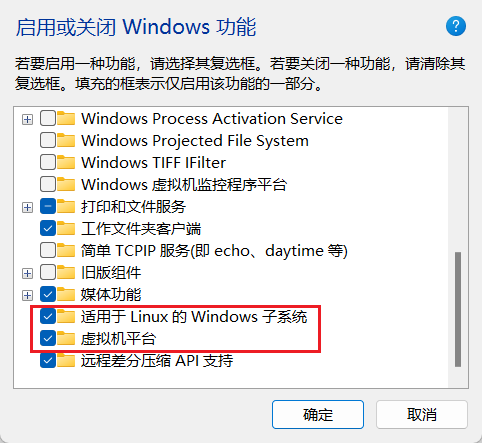
3、重启windows
二、下载Centos镜像
1、根据自己win系统的版本,下载WSL-Centos,下载地址:
https://github.com/wsldl-pg/CentWSL/releases
2、处理文件
将下载得到的压缩包放到你想安装CentOS的位置,解压得到文件:
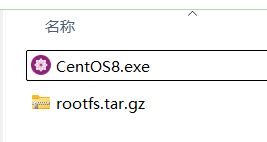
双击CentOS8.exe,出现DOS窗口:
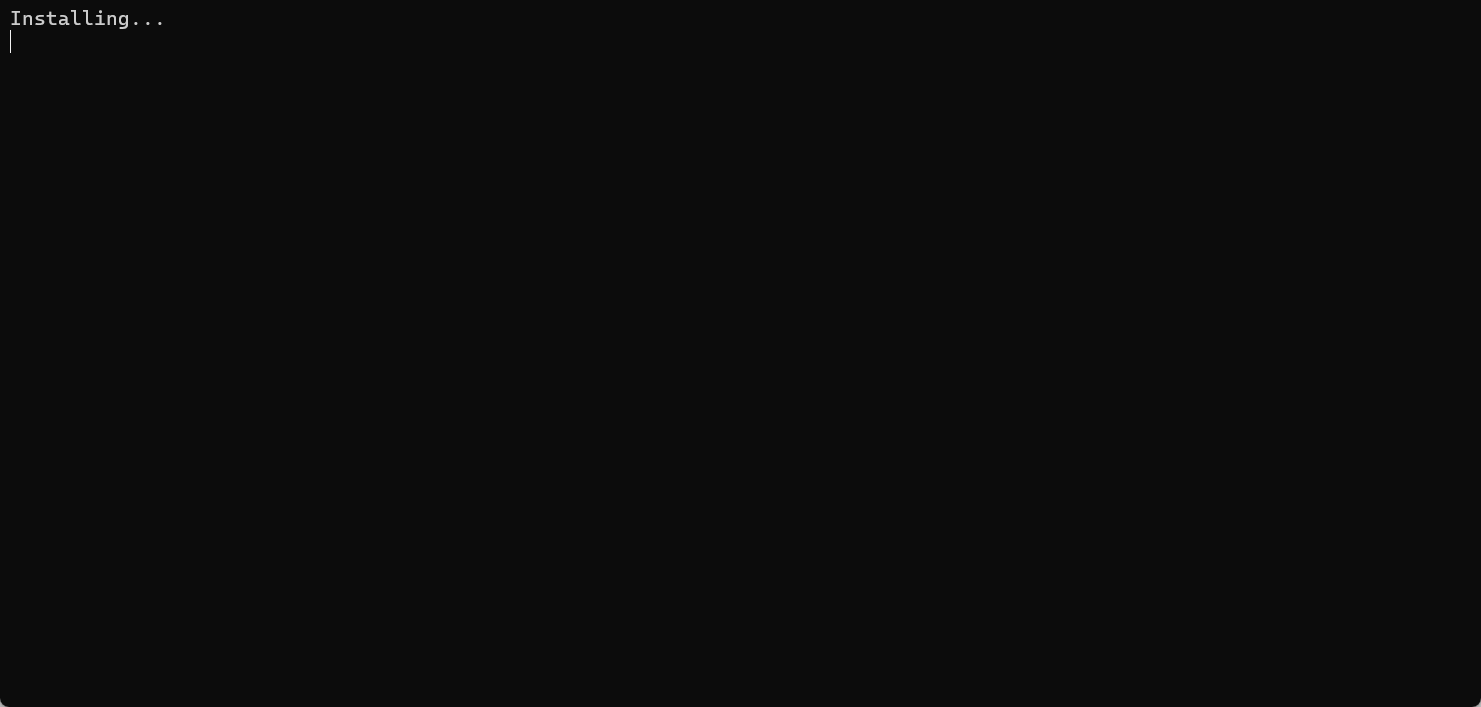
当出现以下结果,按Enter,关闭DOS窗口
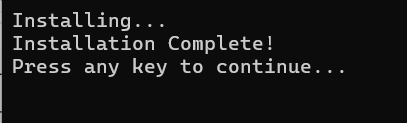
三、启动CentOS
1、打开DOS窗口,执行命令:
# 查看已安装镜像和运行状态
wsl -l -v

2、启动并进入Centos8
wsl -d CentOS8
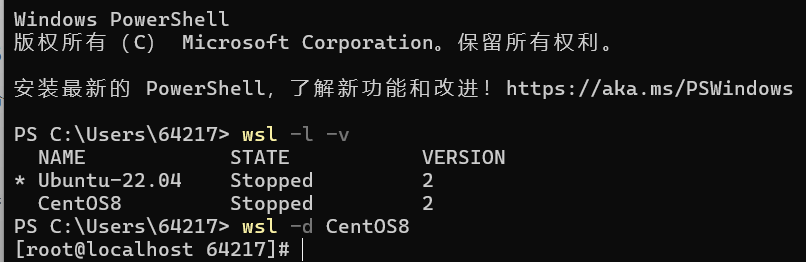
3、由于 CentOS 8 和 CentOS 7 已经停止维护,所以有很多命令和数据源不能使用
错误一:
[root@localhost 64217]# yum update
CentOS-8 - AppStream 0.0 B/s | 0 B 00:00
Failed to download metadata for repo 'AppStream'
Error: Failed to download metadata for repo 'AppStream'
错误二:
Error: Failed to download metadata for repo ‘appstream‘: Cannot prepare internal mirrorlist
原因:
查看阿里云官网上的说明:https://developer.aliyun.com/mirror/centos?spm=a2c6h.13651102.0.0.66c71b11q4E0g4
可以看到centos8官方源已下线,需切换centos-vault源
解决方案:
① 备份文件
cp -rv /etc/yum.repos.d /etc/yum.repos.d_bak
② 执行切换命令,两个命令二选一:
命令1:
wget -O /etc/yum.repos.d/CentOS-Base.repo https://mirrors.aliyun.com/repo/Centos-vault-8.5.2111.repo
0
命令2:
curl -o /etc/yum.repos.d/CentOS-Base.repo https://mirrors.aliyun.com/repo/Centos-vault-8.5.2111.repo
③ 进入目录:
cd /etc/yum.repos.d/
④ 修改 centos 文件内容
sed -i 's/mirrorlist/#mirrorlist/g' /etc/yum.repos.d/CentOS-*
sed -i 's|#baseurl=http://mirror.centos.org|baseurl=http://vault.centos.org|g' /etc/yum.repos.d/CentOS-*
⑤ 生成缓存更新(第一次更新,速度稍微有点慢,耐心等待两分钟左右)
yum makecache
⑥ 完毕状态:

⑦ 最后,运行 yum update
yum update -y
四、这些做完如果还是有报错
1、彻底更换软件源
编辑网络配置文件
echo "nameserver 8.8.8.8" > /etc/resolv.conf
echo "nameserver 114.114.114.114" >> /etc/resolv.conf
2、替换软件源
# 备份所有原有repo文件
mkdir /etc/yum.repos.d/bak && mv /etc/yum.repos.d/*.repo /etc/yum.repos.d/bak/# 下载阿里云的CentOS 8 Vault源(使用curl,若curl也没有则手动创建文件)
cat > /etc/yum.repos.d/CentOS-Base.repo << EOF
[baseos]
name=CentOS-8 - BaseOS - mirrors.aliyun.com
baseurl=https://mirrors.aliyun.com/centos-vault/8.5.2111/BaseOS/\$basearch/os/
gpgcheck=1
gpgkey=https://mirrors.aliyun.com/centos/RPM-GPG-KEY-CentOS-Official[appstream]
name=CentOS-8 - AppStream - mirrors.aliyun.com
baseurl=https://mirrors.aliyun.com/centos-vault/8.5.2111/AppStream/\$basearch/os/
gpgcheck=1
gpgkey=https://mirrors.aliyun.com/centos/RPM-GPG-KEY-CentOS-Official
EOF
3、清理缓存并重建
yum clean all
yum makecache
4、验证源是否正常
yum repolist
结果:

5、尝试安装passwd 包
# 安装
yum install passwd -y
# 检查 passwd 命令是否可用
which passwd # 应该显示 /usr/bin/passwd
passwd --help # 显示命令帮助信息,确认正常工作
五、配置SSH连接
正常情况下系统中应该缺失很多软件,包括ssh等
1、安装ssh
某些命令报错请自行百度安装/font>
yum install openssh-server -y
2、启动
/usr/sbin/sshd -d
报错:

这是因为 SSH 服务缺少必要的主机密钥文件导致的,使用命令生成:
# 生成主机密钥(会自动创建 /etc/ssh/ 目录下的密钥文件)
ssh-keygen -A
# 生成后检查 /etc/ssh/ 目录下是否存在相关密钥文件:
ls -l /etc/ssh/ssh_host_*_key# 正常情况下会显示类似以下文件:
-rw------- 1 root root 1675 Aug 25 16:30 /etc/ssh/ssh_host_rsa_key
-rw-r--r-- 1 root root 398 Aug 25 16:30 /etc/ssh/ssh_host_rsa_key.pub
-rw------- 1 root root 511 Aug 25 16:30 /etc/ssh/ssh_host_ecdsa_key
-rw-r--r-- 1 root root 174 Aug 25 16:30 /etc/ssh/ssh_host_ecdsa_key.pub
-rw------- 1 root root 387 Aug 25 16:30 /etc/ssh/ssh_host_ed25519_key
-rw-r--r-- 1 root root 92 Aug 25 16:30 /etc/ssh/ssh_host_ed25519_key.pub
再次启动
# 直接启动 sshd
/usr/sbin/sshd
# 检查是否启动成功
ps -ef | grep sshd | grep -v grep
# 验证端口监听
ss -tulpn | grep sshd

设置开机自启
vi /etc/rc.d/rc.local
在文件末尾添加启动 SSH 的命令:
# 启动 SSH 服务
/usr/sbin/sshd
确保 rc.local 具有可执行权限:
chmod +x /etc/rc.d/rc.local
