Vue 3 + Elementui + TypeScript 实现左侧菜单定位右侧内容
Vue 3 + Elementui + TypeScript 实现左侧菜单定位右侧内容
下面是一个完整的 Vue 3 组合式 API + TypeScript 实现方案,包含平滑滚动和当前激活项高亮功能。
样式展示
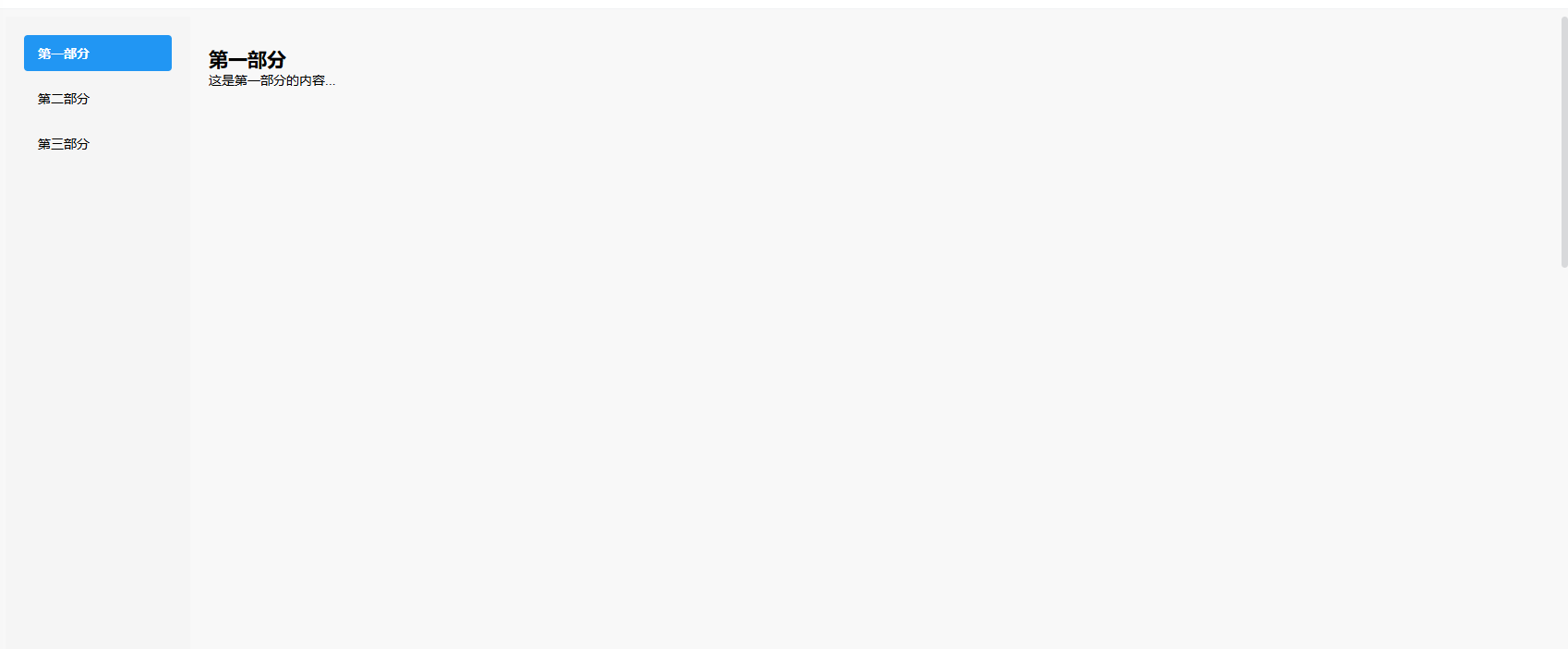
完整组件实现
<template><div class="container"><el-container><!-- 左侧菜单 --><el-aside class="left-menu"><button v-for="(section, index) in sections" :key="section.id" @click="scrollTo(index)" :class="{ active: activeSection === index }">{{ section.title }}</button></el-aside><!-- 右侧内容 --><el-main class="right-content"><section v-for="(section, index) in sections" :key="section.id" :ref="(el) => setSectionRef(el, index)"><h2 :id="section.id">{{ section.title }}</h2><p>{{ section.content }}</p></section></el-main></el-container></div>
</template><script lang="ts">
import { defineComponent, ref, onMounted, onBeforeUnmount } from 'vue';interface Section {id: string;title: string;content: string;
}export default defineComponent({name: 'MenuContentNavigation',setup() {// 定义内容区域数据const sections = ref<Section[]>([{id: 'section-1',title: '第一部分',content: '这是第一部分的内容...',},{id: 'section-2',title: '第二部分',content: '这是第二部分的内容...',},{id: 'section-3',title: '第三部分',content: '这是第三部分的内容...',},]);const activeSection = ref<number>(0);const sectionRefs = ref<HTMLElement[]>([]);let observer: IntersectionObserver | null = null;// 设置内容区域引用const setSectionRef = (el: any, index: number) => {if (el) {sectionRefs.value[index] = el;}};// 滚动到指定区域const scrollTo = (index: number) => {if (sectionRefs.value[index]) {sectionRefs.value[index].scrollIntoView({behavior: 'smooth',block: 'start',});activeSection.value = index;}};// 初始化 Intersection Observerconst initObserver = () => {const options = {root: document.querySelector('.right-content'),rootMargin: '0px',threshold: 0.5,};observer = new IntersectionObserver((entries) => {entries.forEach((entry) => {if (entry.isIntersecting) {const index = sectionRefs.value.findIndex((ref) => ref === entry.target);if (index !== -1) {activeSection.value = index;}}});}, options);sectionRefs.value.forEach((section) => {if (section) {observer?.observe(section);}});};onMounted(() => {initObserver();});onBeforeUnmount(() => {if (observer) {observer.disconnect();}});return {sections,activeSection,setSectionRef,scrollTo,};},
});
</script><style scoped>
.container {display: flex;height: 100vh;
}.left-menu {width: 200px;padding: 20px;background-color: #f5f5f5;display: flex;flex-direction: column;gap: 10px;position: sticky;top: 0;height: 100vh;overflow-y: auto;
}.left-menu button {padding: 10px 15px;text-align: left;border: none;background: none;cursor: pointer;border-radius: 4px;transition: all 0.3s;
}.left-menu button:hover {background-color: #e0e0e0;
}.left-menu button.active {background-color: #2196f3;color: white;font-weight: bold;
}.right-content {flex: 1;padding: 20px;overflow-y: auto;
}.right-content section {min-height: 100vh;padding: 20px 0;border-bottom: 1px solid #eee;
}.right-content h2 {margin-top: 0;padding-top: 60px; /* 为固定导航栏留出空间 */margin-top: -40px; /* 抵消部分padding-top */
}
</style>关键功能说明
-
TypeScript 类型定义:
- 定义了
Section接口来描述每个内容区域的类型 - 使用泛型
ref<Section[]>和ref<number>确保类型安全
- 定义了
-
响应式引用管理:
- 使用
:ref="(el) => setSectionRef(el, index)"动态设置引用 - 将引用存储在
sectionRefs数组中以便访问
- 使用
-
平滑滚动:
scrollTo方法使用scrollIntoView实现平滑滚动- 包含
behavior: 'smooth'和block: 'start'选项
-
Intersection Observer:
- 自动检测当前可见区域
- 当内容区域进入视口时更新激活状态
- 在组件卸载时正确清理观察器
-
样式处理:
- 使用 sticky 定位左侧菜单
- 为固定导航栏添加了 padding 和 margin 补偿
- 添加了平滑的过渡效果
使用注意事项
- 如果需要支持旧版浏览器,应添加 Intersection Observer 的 polyfill
- 可以根据实际需求调整观察器的
threshold值 - 如果内容区域高度很大,可以考虑使用虚拟滚动优化性能
- 在移动设备上可能需要调整布局为垂直排列
