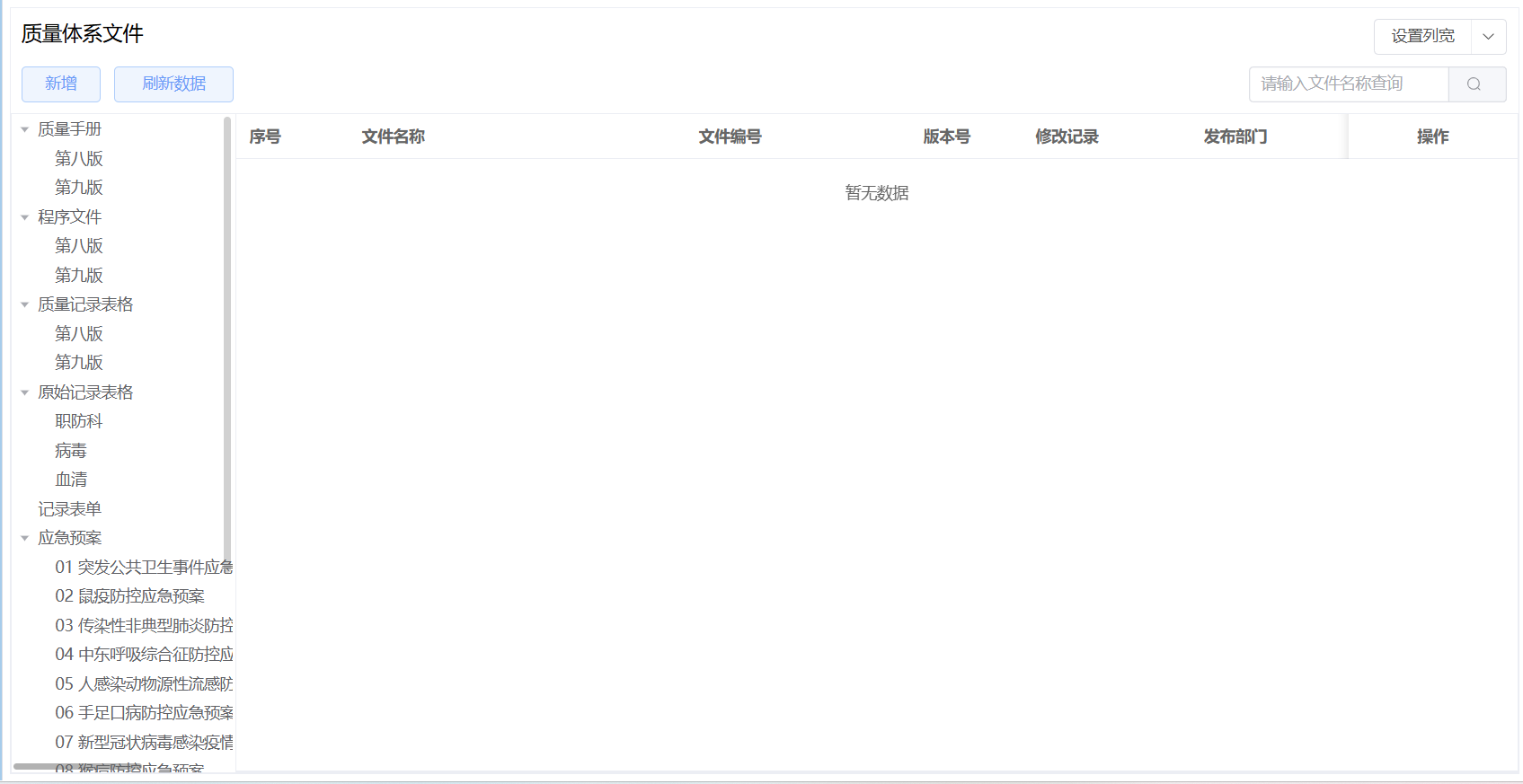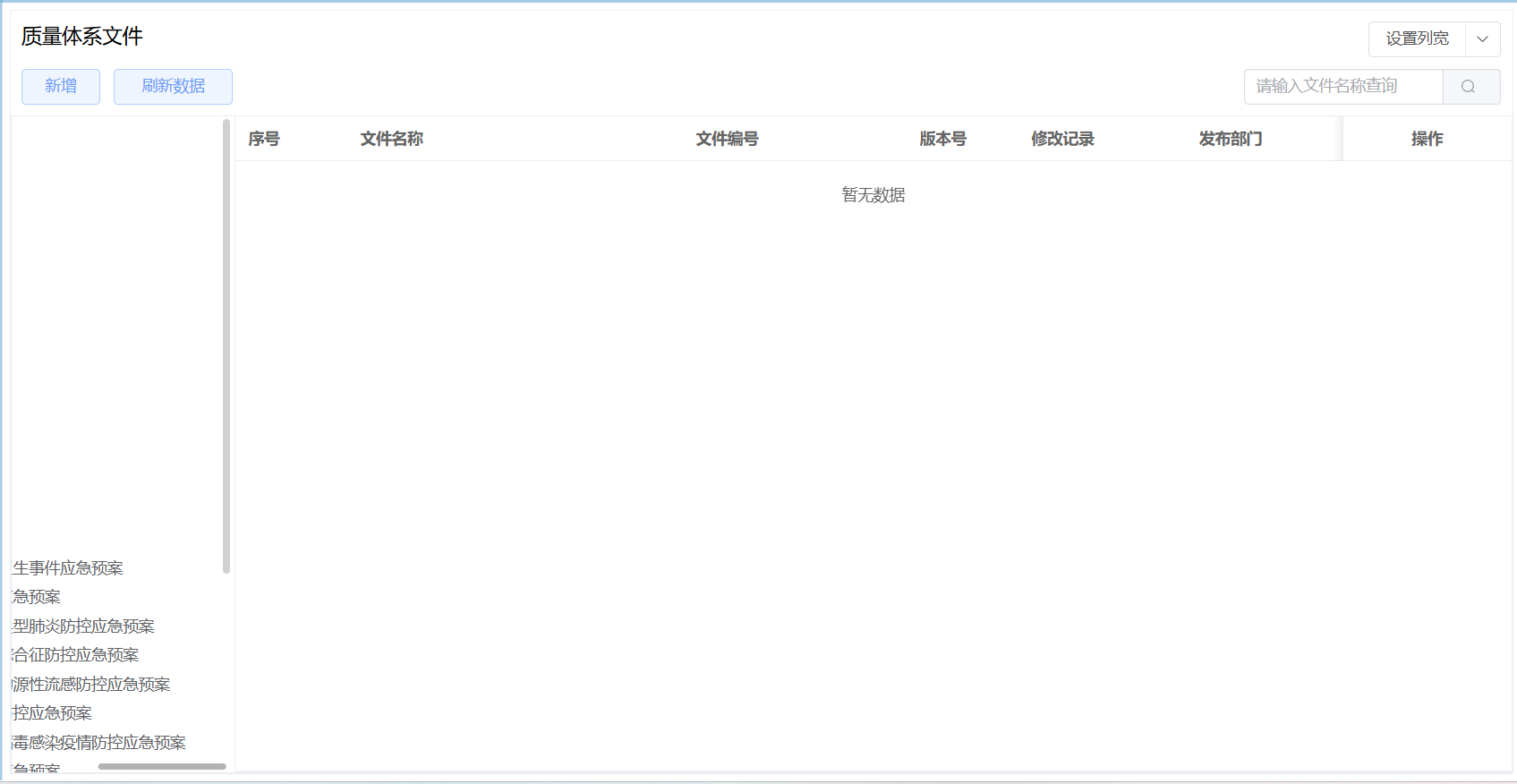element-plus的el-scrollbar显示横向滚动条
Element Plus 的 el-scrollbar组件要显示横向滚动条,关键在于内容宽度必须超过其容器的可视宽度,并通过一些样式来确保滚动行为符合预期。下面是一个详细的配置指南和常见问题解决方法。
核心步骤与代码示例
1. 基本横向滚动配置
确保你的内容项的总宽度超过 el-scrollbar容器的宽度。这通常通过设置一个弹性布局(flex) 容器并为子项设置固定或最小宽度来实现。
vue
<template> <el-scrollbar> <!-- 外层滚动条容器 --> <div class="scroll-container"> <!-- 内层滚动内容容器,宽度会超出 --> <div v-for="item in items" :key="item.id" class="scroll-item"> {{ item.content }} </div> </div> </el-scrollbar> </template> <script setup> // 你的数据 const items = [ { id: 1, content: '内容项1' }, { id: 2, content: '内容项2' }, // ... 确保有足够多的项以产生溢出 ]; </script> <style scoped> .scroll-container { display: flex; /* 启用弹性布局,使子项水平排列 */ width: max-content; /* 容器宽度随内容撑开,这是关键 */ } .scroll-item { flex-shrink: 0; /* 防止子项被压缩 */ min-width: 200px; /* 或 width: 200px; 给子项一个固定的宽度 */ padding: 20px; /* 其他样式... */ } </style>
2. 控制滚动条容器尺寸
你可以通过设置 el-scrollbar外层容器的宽度或直接使用 width/ max-width样式来限制可视区域,从而触发横向滚动。
vue
<template> <div class="outer-container"> <!-- 外层限制宽度的容器 --> <el-scrollbar> <div class="scroll-container"> <div v-for="item in items" :key="item.id" class="scroll-item"> {{ item.content }} </div> </div> </el-scrollbar> </div> </template> <style scoped> .outer-container { width: 100%; /* 或一个固定值,如 800px */ max-width: 100%; /* 防止溢出父容器 */ } .scroll-container { display: flex; width: max-content; } .scroll-item { flex-shrink: 0; min-width: 200px; } </style>
3. 处理隐藏的横向滚动条
如果横向滚动条意外出现或你想确保其显示,可以检查并调整样式。
- •
确保横向滚动条显示:有时内容宽度计算不准确。确保
.scroll-container的宽度确实超出了el-scrollbar的可见区域。你可以暂时给.scroll-container加一个background-color来观察其实际宽度。 - •
意外出现横向滚动条:如果并非你想要横向滚动条,却意外出现了,这通常是由于内容元素的宽度、内边距(padding)、外边距(margin)或边框(border) 计算错误,导致总宽度略微超出容器。
解决方法是为包裹元素设置overflow-x: hidden。css
/* 如果不需要横向滚动,可以隐藏它 */ .el-scrollbar__wrap { overflow-x: hidden !important; }
4. 手动控制滚动 (可选)
el-scrollbar组件提供了 API 用于手动控制滚动位置,例如 setScrollLeft方法。
vue
<template> <div> <el-button @click="scrollToLeft">滚动到最左侧</el-button> <el-scrollbar ref="scrollbarRef"> <div class="scroll-container"> <div v-for="item in items" :key="item.id" class="scroll-item"> {{ item.content }} </div> </div> </el-scrollbar> </div> </template> <script setup> import { ref } from 'vue'; const scrollbarRef = ref(); // 获取 el-scrollbar 的引用 const scrollToLeft = () => { if (scrollbarRef.value) { // 设置横向滚动条距离左侧的位置为 0 scrollbarRef.value.setScrollLeft(0); } }; </script>
总结与注意事项
- 1.
内容溢出是关键:横向滚动条出现的首要条件是内容总宽度 大于 滚动容器的可视宽度。
- 2.
使用弹性布局:
display: flex和flex-shrink: 0是实现子项水平排列且不被压缩的常用方法。 - 3.
容器宽度管理:使用
width: max-content让内容容器自然扩展,或在外层用固定宽度约束可视区域。 - 4.
检查意外滚动:如果不需要横向滚动却出现了滚动条,检查子元素的盒模型(宽、内边距、外边距、边框),并使用
overflow-x: hidden修复。 - 5.
浏览器调试:强烈建议使用浏览器的开发者工具(F12)检查
.el-scrollbar__wrap和内容容器的宽度,这是诊断滚动条问题最直接的方式。
通过上述步骤,你应该能有效地控制 el-scrollbar横向滚动条的显示与行为了。
实例1:QualityFileCategoryTree.vue
<script setup lang="ts" name="QualityFileCategoryTree">
......
</script><template><el-scrollbar><div class="scroll-container"><el-treeref="treeRef":data="treeData"node-key="value":default-expand-all="true":highlight-current="true":expand-on-click-node="false":indent="15"@node-click="onTreeNodeClick"><!-- 自定义节点内容,点击的节点字体变色加粗 --><!-- 动态样式:通过<template #default>插槽自定义节点内容,使用:style绑定根据当前选择的节点值currentNode.value动态设置color和fontWeight --><template #default="{ node, data }"><span:style="{color: currentNode?.value === data.value ? `#409EFF` : `#606266`,fontWeight: currentNode?.value === data.value ? `bold` : `normal`}">{{ node.label }}</span></template></el-tree></div></el-scrollbar>
</template><style scoped lang="scss">
.scroll-container {display: flex;width: max-content;
}
</style>
实例2:QualityFileCategoryTree.vue
<script setup lang="ts" name="QualityFileCategoryTree">
......
</script><template><div class="outer-container"><el-scrollbar><div class="scroll-container"><el-treeref="treeRef":data="treeData"node-key="value":default-expand-all="true":highlight-current="true":expand-on-click-node="false":indent="15"@node-click="onTreeNodeClick"><!-- 自定义节点内容,点击的节点字体变色加粗 --><!-- 动态样式:通过<template #default>插槽自定义节点内容,使用:style绑定根据当前选择的节点值currentNode.value动态设置color和fontWeight --><template #default="{ node, data }"><span:style="{color: currentNode?.value === data.value ? `#409EFF` : `#606266`,fontWeight: currentNode?.value === data.value ? `bold` : `normal`}">{{ node.label }}</span></template></el-tree></div></el-scrollbar></div>
</template><style scoped lang="scss">
.outer-container {height: 100%;width: 100%; /* 或一个固定值,如 800px */max-width: 100%; /* 防止溢出父容器 */
}
.scroll-container {display: flex;width: max-content;
}
</style>
应用效果: