WinForm实现管理员权限运行的方式
WinForm实现管理员权限运行的方式,有如下几种:
第一种 采用Process.Start方法
在主方法Main入口处判断当前是不是管理员权限,如果是,则不做其他处理,如果不是,改成管理员权限运行即可。
internal static class Program{/// <summary>/// 应用程序的主入口点。/// </summary>[STAThread]static void Main(){Application.EnableVisualStyles();Application.SetCompatibleTextRenderingDefault(false);//WinForm实现管理员权限运行WindowsIdentity identity = WindowsIdentity.GetCurrent();WindowsPrincipal principal = new WindowsPrincipal(identity);if (principal.IsInRole(WindowsBuiltInRole.Administrator)){ Application.Run(new MainForm());}else{//如果当前用户不是管理员,则重新启动程序并请求管理员权限,然后退出当前进程ProcessStartInfo startInfo = new ProcessStartInfo();startInfo.Verb = "runas"; // 以管理员身份运行//startInfo.FileName = Assembly.GetExecutingAssembly().Location; // 当前程序的路径startInfo.FileName = Application.ExecutablePath;startInfo.UseShellExecute = true; // 使用操作系统外壳程序启动//startInfo.WorkingDirectory = AppDomain.CurrentDomain.SetupInformation.ApplicationBase; // 设置工作目录startInfo.WorkingDirectory = Environment.CurrentDirectory; // 设置工作目录try{Process.Start(startInfo);}catch (Exception){throw;}//退出Application.Exit();}}}第二种 选择winfrom.exe文件,右键属性,兼容性,设置 中 勾选“以管理员身份运行此程序”选项
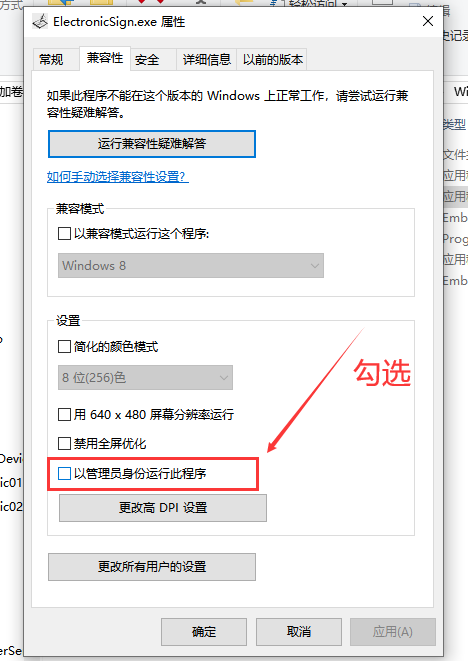
第三种 点击项目,右击添加,新建项,选择应用程序清单列表。添加完成后,打开app.manifest文件,修改如下:
将:
<requestedExecutionLevel level="asInvoker" uiAccess="false" />
修改为
<requestedExecutionLevel level="requireAdministrator" uiAccess="false" />
<?xml version="1.0" encoding="utf-8"?>
<assembly manifestVersion="1.0" xmlns="urn:schemas-microsoft-com:asm.v1"><assemblyIdentity version="1.0.0.0" name="MyApplication.app"/><trustInfo xmlns="urn:schemas-microsoft-com:asm.v2"><security><requestedPrivileges xmlns="urn:schemas-microsoft-com:asm.v3"><!-- UAC 清单选项如果想要更改 Windows 用户帐户控制级别,请使用以下节点之一替换 requestedExecutionLevel 节点。<requestedExecutionLevel level="asInvoker" uiAccess="false" /><requestedExecutionLevel level="requireAdministrator" uiAccess="false" /><requestedExecutionLevel level="highestAvailable" uiAccess="false" />指定 requestedExecutionLevel 元素将禁用文件和注册表虚拟化。如果你的应用程序需要此虚拟化来实现向后兼容性,则移除此元素。--><requestedExecutionLevel level="requireAdministrator" uiAccess="false" /></requestedPrivileges></security></trustInfo><compatibility xmlns="urn:schemas-microsoft-com:compatibility.v1"><application><!-- 设计此应用程序与其一起工作且已针对此应用程序进行测试的Windows 版本的列表。取消评论适当的元素,Windows 将自动选择最兼容的环境。 --><!-- Windows Vista --><!--<supportedOS Id="{e2011457-1546-43c5-a5fe-008deee3d3f0}" />--><!-- Windows 7 --><!--<supportedOS Id="{35138b9a-5d96-4fbd-8e2d-a2440225f93a}" />--><!-- Windows 8 --><!--<supportedOS Id="{4a2f28e3-53b9-4441-ba9c-d69d4a4a6e38}" />--><!-- Windows 8.1 --><!--<supportedOS Id="{1f676c76-80e1-4239-95bb-83d0f6d0da78}" />--><!-- Windows 10 --><!--<supportedOS Id="{8e0f7a12-bfb3-4fe8-b9a5-48fd50a15a9a}" />--></application></compatibility><!-- 指示该应用程序可感知 DPI 且 Windows 在 DPI 较高时将不会对其进行自动缩放。Windows Presentation Foundation (WPF)应用程序自动感知 DPI,无需选择加入。选择加入此设置的 Windows 窗体应用程序(面向 .NET Framework 4.6)还应在其 app.config 中将 "EnableWindowsFormsHighDpiAutoResizing" 设置设置为 "true"。将应用程序设为感知长路径。请参阅 https://docs.microsoft.com/windows/win32/fileio/maximum-file-path-limitation --><!--<application xmlns="urn:schemas-microsoft-com:asm.v3"><windowsSettings><dpiAware xmlns="http://schemas.microsoft.com/SMI/2005/WindowsSettings">true</dpiAware><longPathAware xmlns="http://schemas.microsoft.com/SMI/2016/WindowsSettings">true</longPathAware></windowsSettings></application>--><!-- 启用 Windows 公共控件和对话框的主题(Windows XP 和更高版本) --><!--<dependency><dependentAssembly><assemblyIdentitytype="win32"name="Microsoft.Windows.Common-Controls"version="6.0.0.0"processorArchitecture="*"publicKeyToken="6595b64144ccf1df"language="*"/></dependentAssembly></dependency>--></assembly>第四种 使用一些打包工具时,设置 以管理员运行即可,如:Advanced Installer Architect 15.2 Portable,在 部署 安装参数 安装选项 勾选以管理员身份运行
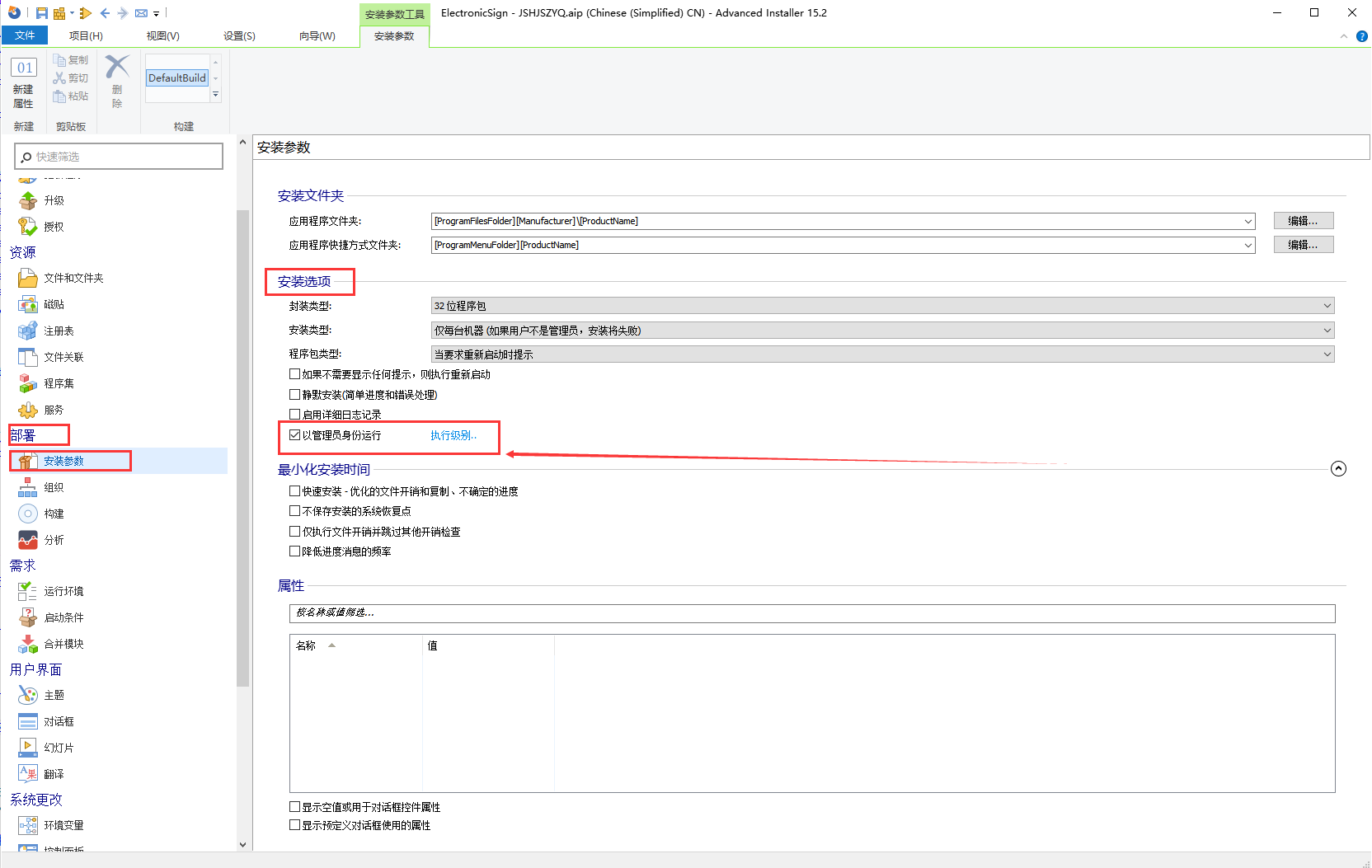
或者使用安装程序自动以管理员权限安装应用,如果你的应用是通过安装程序(如 MSI 或 Inno Setup)安装的,可以在安装过程中设置应用以始终以管理员权限运行。
这通常在安装程序的配置文件中设置,具体取决于你使用的安装程序工具。例如,在 Inno Setup 中,你可以使用 PrivilegesRequired 指令:
[Setup]
PrivilegesRequired=admin