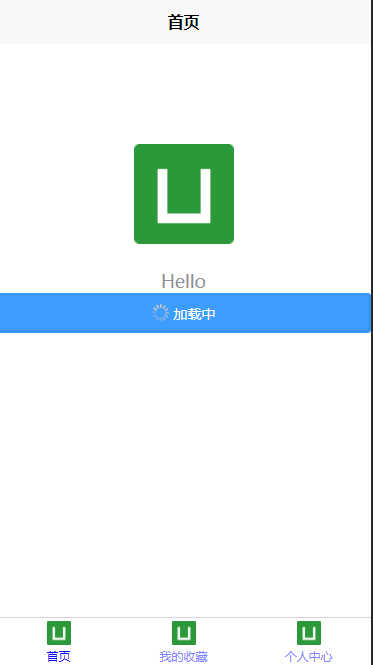2025 后端自学UNIAPP【项目实战:旅游项目】2、安装下载引用前端UI框架:uview-plus
1、uview-plus官网地址,有详细介绍,感兴趣的可以深入了解学习
介绍 | uview-plus - 全面兼容nvue/鸿蒙/uni-app-x的uni-app生态框架 - uni-app UI框架
2、Hbuilder X 方式安装下载引入uview-plus
①进入该网址,点击 下载插件并导入Hbuilder X
(注意:需要登录账号才可以下载,第一次使用需要按步骤注册账号)
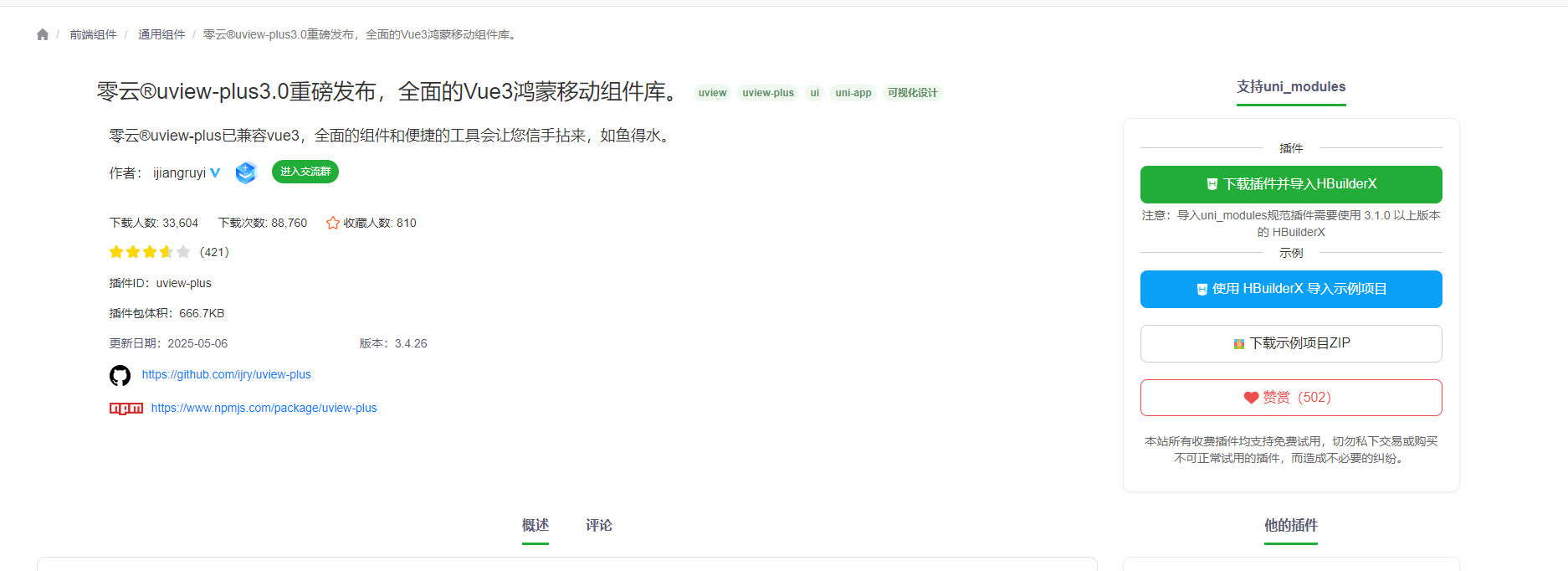
②勾选上自己的项目,就会开始下载,直到提示下载成功

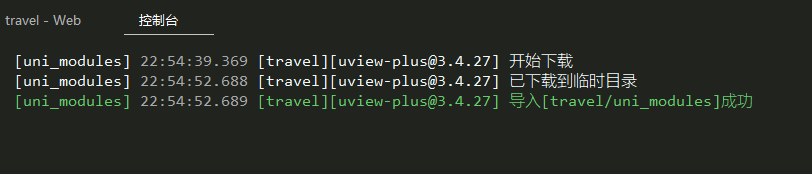
3、配置文件
①由HBuilder X创建的项目,已经安装scss插件【有了直接跳过②】
如图所示:第三行scss/sass编译
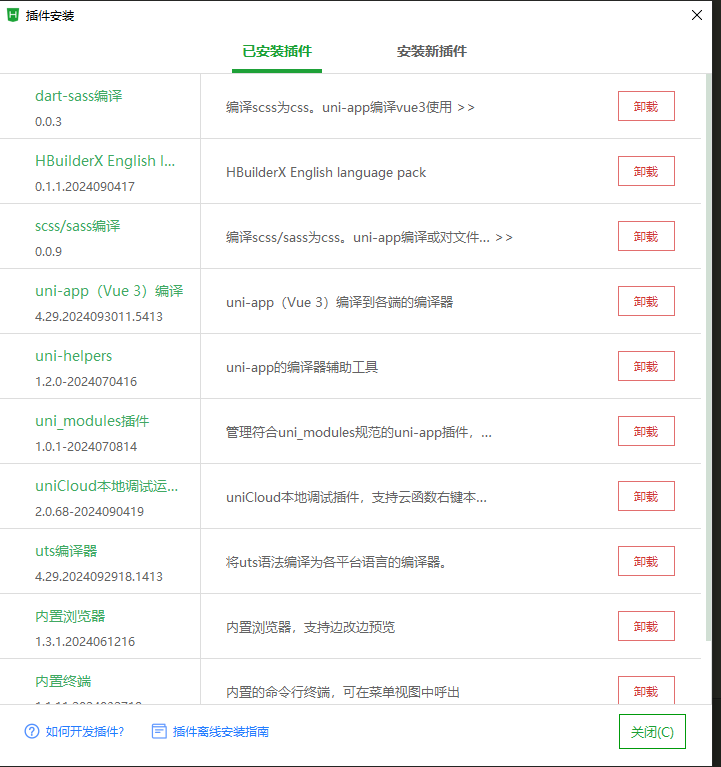
②如果没有,请按图的步骤一步一步来安装,顶部菜单----->工具---->插件安装----->安装新插件----->前往插件市场安装(会跳转到dcloud插件市场)----->文字搜索:scss/sass编译---->点击进详情----->点击 下载插件并导入Hbuilder X ---->右下角会有下载弹窗----->下载完成之后重启软件
再进行:顶部菜单----->工具---->插件安装,就会看到已经安装好的scss/sass编译
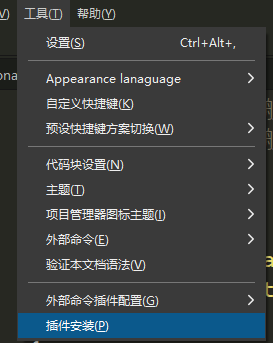
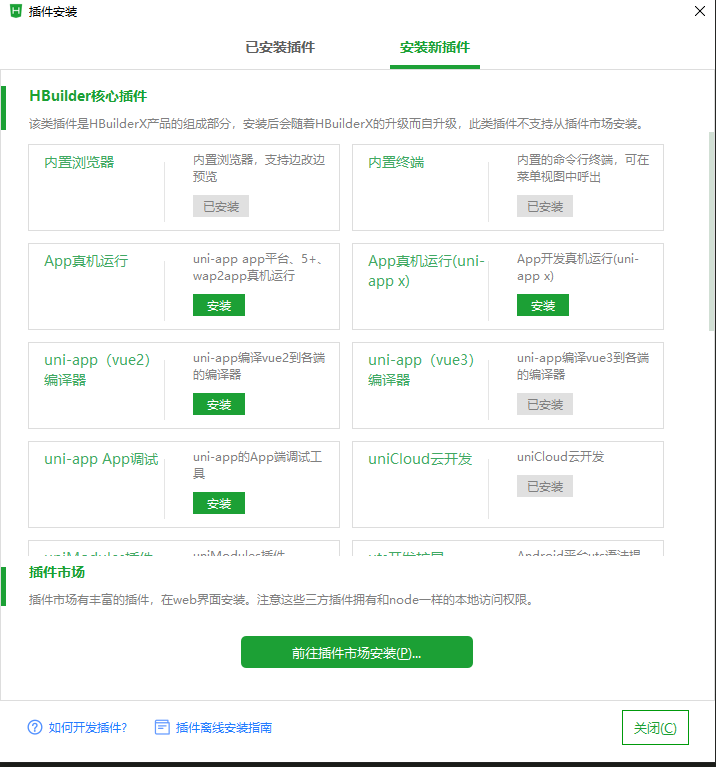
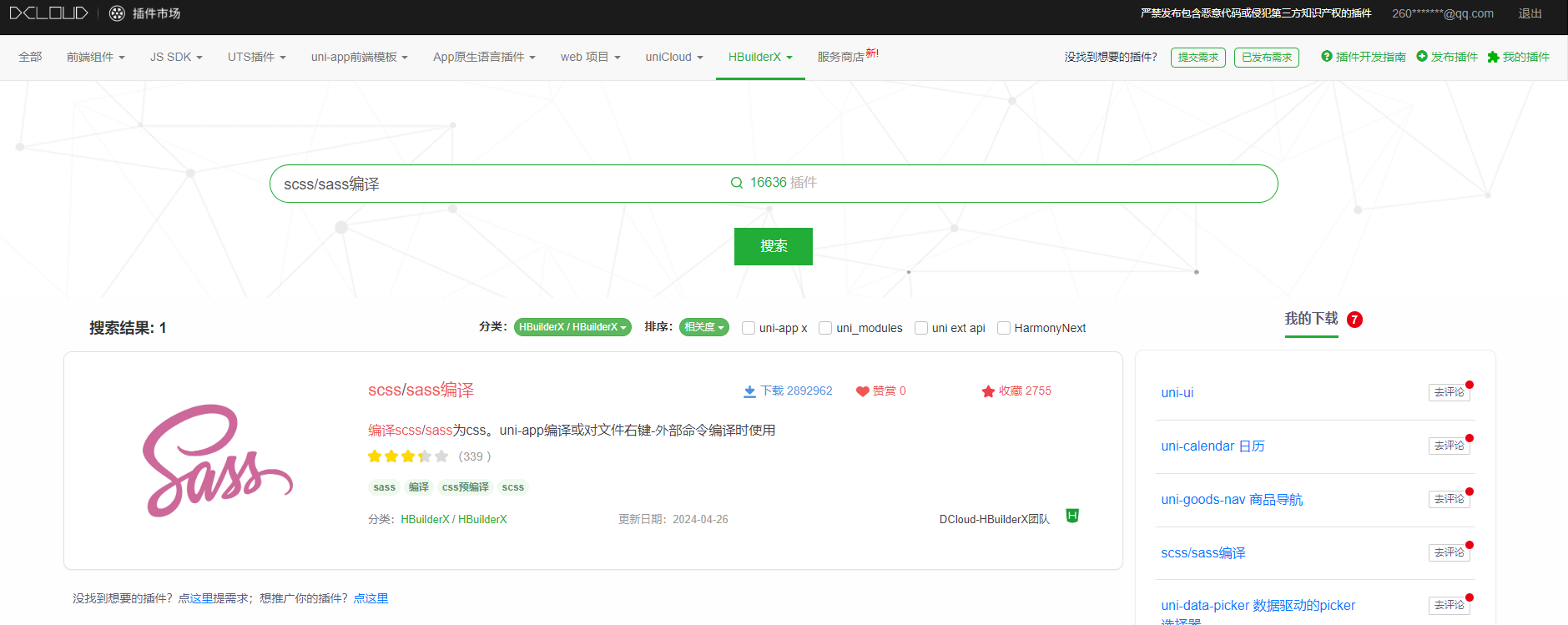
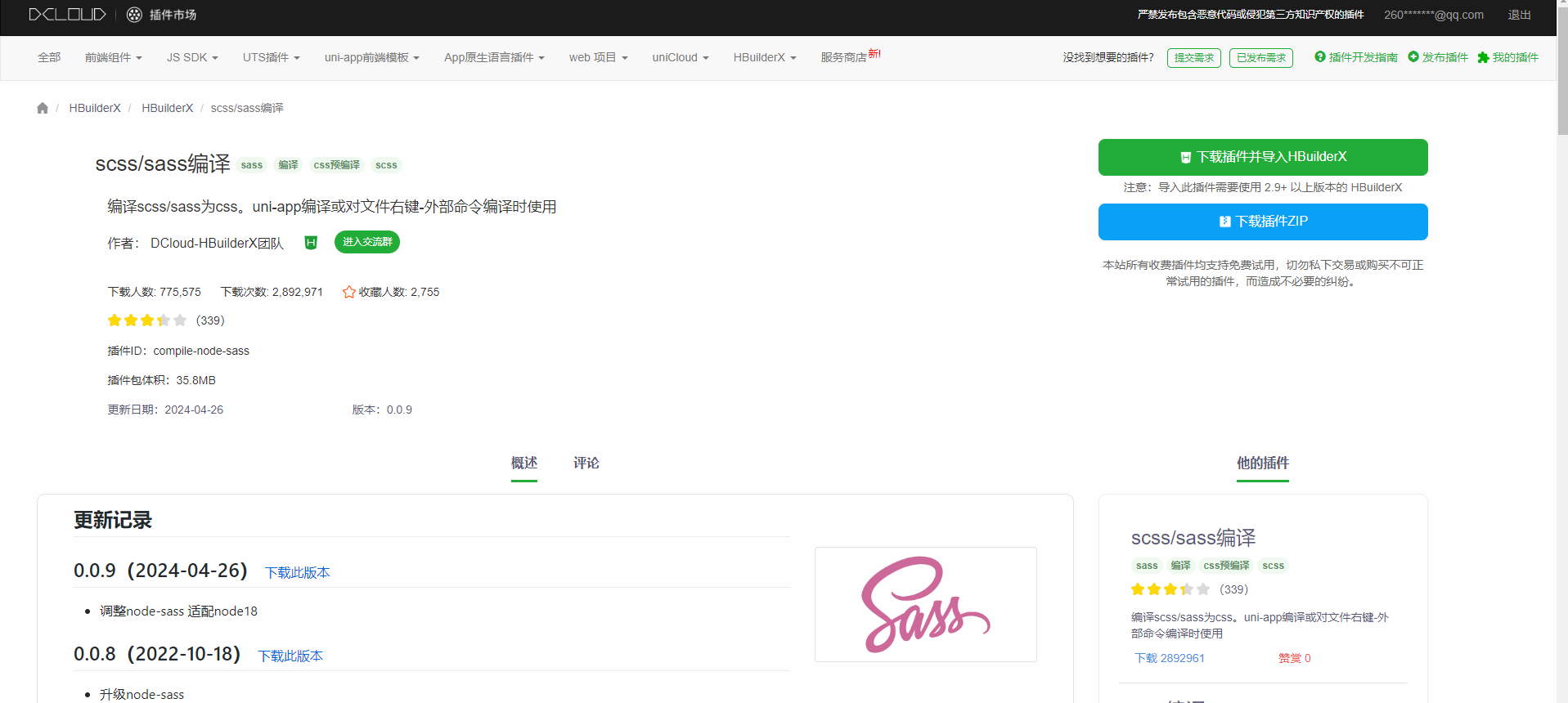
③安装依赖(如果最后还没有效果,可以重新安装这两个依赖)
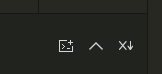
点击这里的第一个图标,打开命令行![]()
npm i dayjsnpm i clipboard④再pages.json中添加代码来配置easycom组件模式
需要添加的代码,放在pages前边,或者后边,看你需要,别忘记逗号分隔
"easycom": {"autoscan": true,// 注意一定要放在custom里,否则无效,https://ask.dcloud.net.cn/question/131175"custom": {"^u--(.*)": "@/uni_modules/uview-plus/components/u-$1/u-$1.vue","^up-(.*)": "@/uni_modules/uview-plus/components/u-$1/u-$1.vue","^u-([^-].*)": "@/uni_modules/uview-plus/components/u-$1/u-$1.vue"}},pages.json完整代码
{"easycom": {"autoscan": true,// 注意一定要放在custom里,否则无效,https://ask.dcloud.net.cn/question/131175"custom": {"^u--(.*)": "@/uni_modules/uview-plus/components/u-$1/u-$1.vue","^up-(.*)": "@/uni_modules/uview-plus/components/u-$1/u-$1.vue","^u-([^-].*)": "@/uni_modules/uview-plus/components/u-$1/u-$1.vue"}},"pages": [ //pages数组中第一项表示应用启动页,参考:https://uniapp.dcloud.io/collocation/pages{// 页面路径"path": "pages/index/index","style": {// 页面标题"navigationBarTitleText": "首页"}},{// 页面路径"path": "pages/favourite/favourite","style": {// 页面标题"navigationBarTitleText": "我的收藏"}},{// 页面路径"path": "pages/personal_center/personal_center","style": {// 页面标题"navigationBarTitleText": "个人中心"}}],// 底部导航tabBar"tabBar": {// 所有底部导航文字颜色"color": "#8183ff",// 所有底部导航文字选中后的颜色"selectedColor": "#0901ff",// 所有底部导航背景色颜色"backgroundColor": "#fff",// 底部导航列表"list": [// 第一个导航:// text:底部导航文本,// pagePath:底部导航链接路径,例如如果是favourte页面路径,那么点击就会跳转到我的收藏页面// iconPath:底部导航图标,这里是uniapp默认的{"text": "首页","pagePath": "pages/index/index","iconPath": "static/logo.png"},{"text": "我的收藏","pagePath": "pages/favourite/favourite","iconPath": "static/logo.png"},{"text": "个人中心","pagePath": "pages/personal_center/personal_center","iconPath": "static/logo.png"}]},"globalStyle": {"navigationBarTextStyle": "black","navigationBarTitleText": "uni-app","navigationBarBackgroundColor": "#F8F8F8","backgroundColor": "#F8F8F8"},"uniIdRouter": {}
}4、在pages/inde/index.vue页面中,测试并使用uview-plus的组件:加载中按钮组件
在index.vue中测试使用一个组件:例如【加载按钮】
<up-button type="primary" loading loadingText="加载中"></up-button>官网组件介绍,自己想试试其他的也可以
Button 按钮 | uview-plus - 全面兼容nvue/鸿蒙/uni-app-x的uni-app生态框架 - uni-app UI框架uview-plus,是uni-app生态最优秀的UI框架,全面的组件和便捷的工具会让您信手拈来,如鱼得水![]() http://uview-plus.jiangruyi.com/components/button.html
http://uview-plus.jiangruyi.com/components/button.html
①index.vue完整代码
<template><view class="content"><image class="logo" src="/static/logo.png"></image><view class="text-area"><text class="title">{{title}}</text></view><up-button type="primary" loading loadingText="加载中"></up-button></view>
</template><script>export default {data() {return {title: 'Hello'}},onLoad() {},methods: {}}
</script><style>.content {display: flex;flex-direction: column;align-items: center;justify-content: center;}.logo {height: 200rpx;width: 200rpx;margin-top: 200rpx;margin-left: auto;margin-right: auto;margin-bottom: 50rpx;}.text-area {display: flex;justify-content: center;}.title {font-size: 36rpx;color: #8f8f94;}
</style>
②运行并预览效果