基于LNMP架构的分布式个人博客搭建
1.运行环境
| 主机 | 主机名 | 系统 | 服务 |
| 192.168.75.154 | Server-Web | Linux | Web |
| 192.168.75.155 | Server-NFS-DNS | Linux | NFS/DNS |
2.基础配置
配置主机名,静态IP地址
开启防火墙并配置
部分开启SElinux并配置
服务器之间使用同ntp.aliyun.com进行时间同步
服务器之间使用用ntp.aliyun.com进行时间同步
服务器之间实现SSH免密登录
3.业务需求
Server-NFS-DNS主机配置NFS服务器,将博客网站资源文件共享给Server-Web主机,Server-NFS-DNS主机配置DNS
Server-Web主机配置web服务,通过域名www.wp.com可以访问到自建的博客网站
4.准备工作
4.1配置静态IP
master端:
[root@master ~]# nmcli c modify ens32 ipv4.method manual ipv4.addresses '192.168.75.154/24' ipv4.gateway '192.168.75.2' ipv4.dns '114.114.114.114'
[root@master ~]# nmcli c reload
[root@master ~]# nmcli c up ens32node1端:
[root@node1 ~]# nmcli c modify ens32 ipv4.method manual ipv4.addresses '192.168.75.155/24' ipv4.gateway '192.168.75.2' ipv4.dns '114.114.114.114'
[root@node1 ~]# nmcli c reload
[root@node1 ~]# nmcli c up ens324.2修改主机名及hosts映射
Server-Web端:
[root@master ~]# hostnamectl set-hostname Server-Web
[root@master ~]# bash
[root@Server-Web ~]# vim /etc/hosts
127.0.0.1 localhost localhost.localdomain localhost4 localhost4.localdomain4
::1 localhost localhost.localdomain localhost6 localhost6.localdomain6
192.168.75.154 Server-Web
192.168.75.155 Server-NFS-DNS
Server-NFS-DNS端:
[root@node1 ~]# hostnamectl set-hostname Server-NFS-DNS
[root@node1 ~]# bash
[root@Server-NFS-DNS ~]# vim /etc/hosts
127.0.0.1 localhost localhost.localdomain localhost4 localhost4.localdomain4
::1 localhost localhost.localdomain localhost6 localhost6.localdomain6
192.168.75.154 Server-Web
192.168.75.155 Server-NFS-DNS
4.3开启防火墙
Server-Web端:
[root@Server-Web ~]# systemctl enable --now firewalld
Created symlink /etc/systemd/system/dbus-org.fedoraproject.FirewallD1.service → /usr/lib/systemd/system/firewalld.service.
Created symlink /etc/systemd/system/multi-user.target.wants/firewalld.service → /usr/lib/systemd/system/firewalld.service.
Server-NFS-DNS端:
[root@Server-NFS-DNS ~]# systemctl enable --now firewalld
Created symlink /etc/systemd/system/dbus-org.fedoraproject.FirewallD1.service → /usr/lib/systemd/system/firewalld.service.
Created symlink /etc/systemd/system/multi-user.target.wants/firewalld.service → /usr/lib/systemd/system/firewalld.service.
4.4时间同步
Server-Web端:
[root@Server-Web ~]# vim /etc/chrony.conf #修改第三行
server ntp.aliyun.com iburst
[root@Server-Web ~]# systemctl restart chronyd
[root@Server-Web ~]# chronyc sources -v.-- Source mode '^' = server, '=' = peer, '#' = local clock./ .- Source state '*' = current best, '+' = combined, '-' = not combined,
| / 'x' = may be in error, '~' = too variable, '?' = unusable.
|| .- xxxx [ yyyy ] +/- zzzz
|| Reachability register (octal) -. | xxxx = adjusted offset,
|| Log2(Polling interval) --. | | yyyy = measured offset,
|| \ | | zzzz = estimated error.
|| | | \
MS Name/IP address Stratum Poll Reach LastRx Last sample
===============================================================================
^* 203.107.6.88 2 6 17 5 -5090us[-4621us] +/- 37ms
[root@Server-Web ~]# date
2025年 07月 27日 星期日 18:08:35 CST
Server-NFS-DNS端:
[root@Server-NFS-DNS ~]# vim /etc/chrony.conf
server ntp.aliyun.com iburst
[root@Server-NFS-DNS ~]# systemctl restart chronyd
[root@Server-NFS-DNS ~]# chronyc sources -v.-- Source mode '^' = server, '=' = peer, '#' = local clock./ .- Source state '*' = current best, '+' = combined, '-' = not combined,
| / 'x' = may be in error, '~' = too variable, '?' = unusable.
|| .- xxxx [ yyyy ] +/- zzzz
|| Reachability register (octal) -. | xxxx = adjusted offset,
|| Log2(Polling interval) --. | | yyyy = measured offset,
|| \ | | zzzz = estimated error.
|| | | \
MS Name/IP address Stratum Poll Reach LastRx Last sample
===============================================================================
^* 203.107.6.88 2 6 17 8 +16us[ +486us] +/- 31ms
[root@Server-NFS-DNS ~]# date
2025年 07月 27日 星期日 18:09:51 CST
4.5配置免密ssh登录
Server-Web端:
[root@Server-Web ~]# ssh-keygen -t rsa #生成公钥私钥,一路回车
Generating public/private rsa key pair.
Enter file in which to save the key (/root/.ssh/id_rsa):
Created directory '/root/.ssh'.
Enter passphrase (empty for no passphrase):
Enter same passphrase again:
Your identification has been saved in /root/.ssh/id_rsa
Your public key has been saved in /root/.ssh/id_rsa.pub
The key fingerprint is:
SHA256:BmrsJaPrUhQnHAaRgjFFJA9Sg5Bpq3TtYBP1FSMaGQI root@Server-Web
The key's randomart image is:
+---[RSA 3072]----+
|%EXo.+o. +. |
|OB+oo.+ o . |
|o o+o... |
| o.* o . |
|o.o X . S |
|. .+ = . |
| .. . |
|. . |
| oo |
+----[SHA256]-----+
[root@Server-Web ~]# ssh-copy-id 192.168.75.155
/usr/bin/ssh-copy-id: INFO: Source of key(s) to be installed: "/root/.ssh/id_rsa.pub"
The authenticity of host '192.168.75.155 (192.168.75.155)' can't be established.
ED25519 key fingerprint is SHA256:C956Oy13qc7K4u0BsOU0sFnkMCIITeWu/OG37KN/g8M.
This key is not known by any other names
Are you sure you want to continue connecting (yes/no/[fingerprint])? yes #输入yes
/usr/bin/ssh-copy-id: INFO: attempting to log in with the new key(s), to filter out any that are already installed
/usr/bin/ssh-copy-id: INFO: 1 key(s) remain to be installed -- if you are prompted now it is to install the new keysAuthorized users only. All activities may be monitored and reported.
root@192.168.75.155's password: #输入密码123Number of key(s) added: 1Now try logging into the machine, with: "ssh '192.168.75.155'"
and check to make sure that only the key(s) you wanted were added.[root@Server-Web ~]# ssh root@192.168.75.155
[root@Server-NFS-DNS ~]# 注销
Connection to 192.168.75.155 closed.
[root@Server-Web ~]#
Server-NFS-DNS端:
[root@Server-NFS-DNS ~]# ssh-keygen -t rsa #生成公钥私钥,一路回车
Generating public/private rsa key pair.
Enter file in which to save the key (/root/.ssh/id_rsa):
Enter passphrase (empty for no passphrase):
Enter same passphrase again:
Your identification has been saved in /root/.ssh/id_rsa
Your public key has been saved in /root/.ssh/id_rsa.pub
The key fingerprint is:
SHA256:cEu+8trkEH2wKG3RRCVw7pKwfy2BTZopPTQdlZZdq/4 root@Server-NFS-DNS
The key's randomart image is:
+---[RSA 3072]----+
| .o*oo+ .. |
| * o+ . . |
| . = O. . |
| * ^ + . |
| + # S . . |
| = + = . |
| + = . . |
| O . . |
| ..+ E |
+----[SHA256]-----+
[root@Server-NFS-DNS ~]# ssh-copy-id 192.168.75.154
/usr/bin/ssh-copy-id: INFO: Source of key(s) to be installed: "/root/.ssh/id_rsa.pub"
The authenticity of host '192.168.75.154 (192.168.75.154)' can't be established.
ED25519 key fingerprint is SHA256:v5NN8DUNHZVB+SwY/sB92f4DQshbsJAV58mz9TMbCb4.
This key is not known by any other names
Are you sure you want to continue connecting (yes/no/[fingerprint])? yes #输入yes
/usr/bin/ssh-copy-id: INFO: attempting to log in with the new key(s), to filter out any that are already installed
/usr/bin/ssh-copy-id: INFO: 1 key(s) remain to be installed -- if you are prompted now it is to install the new keysAuthorized users only. All activities may be monitored and reported.
root@192.168.75.154's password: #输入密码123Number of key(s) added: 1Now try logging into the machine, with: "ssh '192.168.75.154'"
and check to make sure that only the key(s) you wanted were added.[root@Server-NFS-DNS ~]# ssh root@192.168.75.154
[root@Server-Web ~]# 注销
Connection to 192.168.75.154 closed.
[root@Server-NFS-DNS ~]#
5.环境搭建
5.1Server-Web端安装LNMP环境软件
[root@Server-Web ~]# yum install nginx php* mariadb-server -y
5.2Server-NFS-DNS端上传博客软件
网址:https://cn.wordpress.org/,下载后为zip压缩文件
将wordpress上传到192.168.75.155(Server-NFS-DNS)端的/目录下
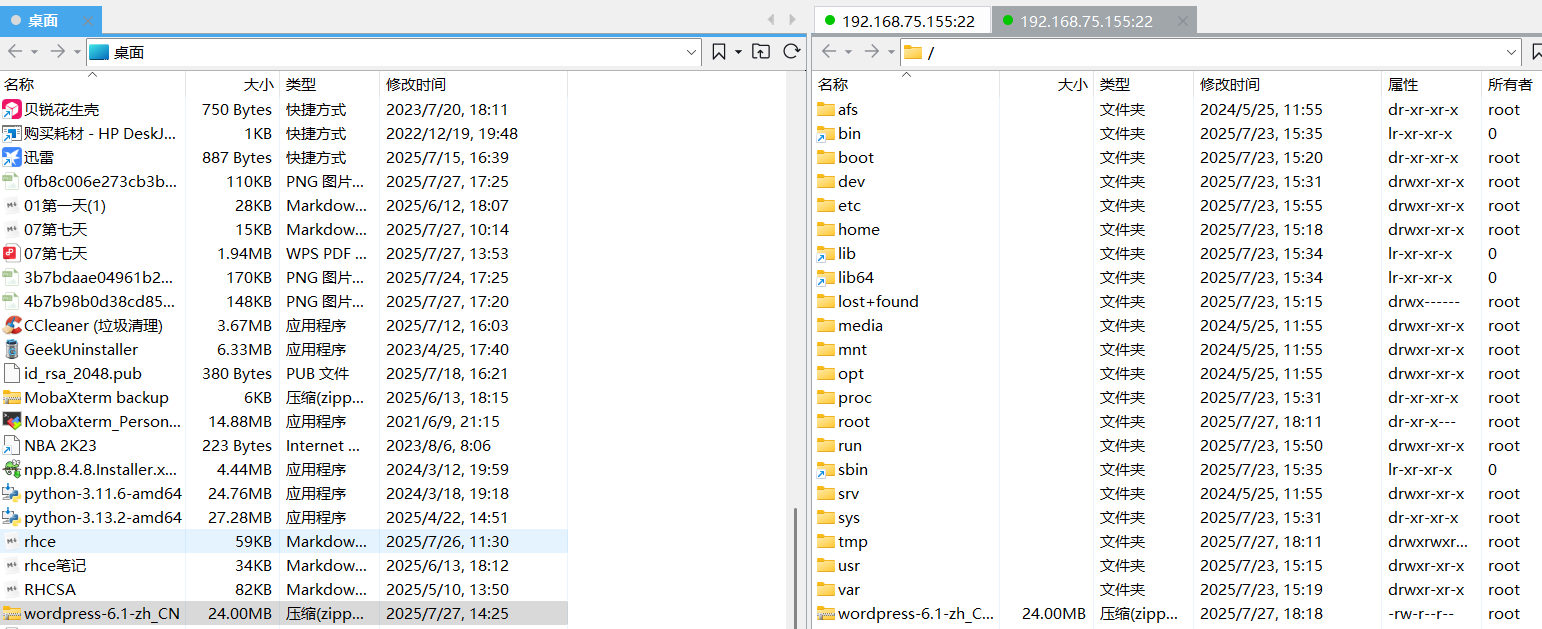
解压缩:
[root@Server-NFS-DNS /]# unzip wordpress-6.1-zh_CN.zip
5.3Server-NFS-DNS端设置NFS共享
目的:将Server-NFS-DNS端的/wordpress目录共享给192.168.75.154(Server-Web)
[root@Server-NFS-DNS wordpress]# yum install rpcbind -y
[root@Server-NFS-DNS wordpress]# yum install nfs-utils -y
[root@Server-NFS-DNS /]# vim /etc/exports #编辑配置文件
/wordpress 192.168.75.154(rw,all_squash,sync) #添加
[root@Server-NFS-DNS /]# chmod -R 777 /wordpress #设置权限
#防火墙添加服务放行
[root@Server-NFS-DNS /]# firewall-cmd --permanent --zone=public --add-service=mountd
success
[root@Server-NFS-DNS /]# firewall-cmd --permanent --zone=public --add-service=rpc-bind
success
[root@Server-NFS-DNS /]# firewall-cmd --permanent --zone=public --add-service=nfssuccess
[root@Server-NFS-DNS /]# firewall-cmd --reload
success
[root@Server-NFS-DNS /]# firewall-cmd --list-all
public (active)target: defaulticmp-block-inversion: nointerfaces: ens32sources: services: dhcpv6-client mdns mountd nfs rpc-bind sshports: protocols: forward: yesmasquerade: noforward-ports: source-ports: icmp-blocks: rich rules:
#启动服务
[root@Server-NFS-DNS /]# systemctl restart rpcbind
[root@Server-NFS-DNS /]# systemctl start nfs-server
5.4Server-Web设置
5.4.1挂载远程共享目录
[root@Server-Web ~]# yum install rpcbind -y
[root@Server-Web ~]# yum install nfs-utils -y
[root@Server-Web ~]# showmount -e 192.168.75.155 #查看
Export list for 192.168.75.155:
/wordpress 192.168.75.154
[root@Server-Web ~]# mkdir /wp #新建本地挂载目录
[root@Server-Web ~]# mount -t nfs 192.168.75.155:/wordpress /wp #挂载
[root@Server-Web ~]# cd /wp
[root@Server-Web wp]# ls
index.php wp-config-sample.php wp-mail.php
license.txt wp-content wp-settings.php
readme.html wp-cron.php wp-signup.php
wp-activate.php wp-includes wp-trackback.php
wp-admin wp-links-opml.php xmlrpc.php
wp-blog-header.php wp-load.php
wp-comments-post.php wp-login.php
5.4.2nginx设置
[root@Server-Web wp]# cd ~
[root@Server-Web ~]# firewall-cmd --permanent --zone public --add-service=http # 放行
[root@Server-Web ~]# firewall-cmd --reload
[root@Server-Web ~]# vim /etc/nginx/nginx.conf # 编辑nginx配置文件root /wp;5.4.3修改wordpress配置文件
[root@Server-Web ~]# cd /wp
[root@Server-Web wp]# cp wp-config-sample.php wp-config.php # 根据模板拷贝配置文件# 编辑wp-config.php配置文件
[root@Server-Web wp]# vim wp-config.php
# 定位23行修改后半部分
define('DB_NAME', 'wordpress'); # WordPress数据库的名称define('DB_USER', 'jeams'); # MySQL数据库用户名define('DB_PASSWORD', '123456'); # MySQL数据库密码 5.4.5启动数据库
[root@Server-Web ~]# systemctl start mariadb5.4.6在数据库中创建数据库和用户
[root@Server-Web ~]# mysql
Welcome to the MariaDB monitor. Commands end with ; or \g.
Your MariaDB connection id is 3
Server version: 10.5.29-MariaDB MariaDB ServerCopyright (c) 2000, 2018, Oracle, MariaDB Corporation Ab and others.Type 'help;' or '\h' for help. Type '\c' to clear the current input statement.MariaDB [(none)]> create database wordpress; # 创建数据库,尾部有分号
Query OK, 1 row affected (0.000 sec)# 第一个''为数据库账号,@后面的''内容为数据库可以登录的地址,localhost意为只能本机登录。用户和密码与wordpress配置文件一样
MariaDB [(none)]> create user 'jeams'@'localhost' identified by '123456';
Query OK, 0 rows affected (0.001 sec)# 给用户授权
MariaDB [(none)]> grant all on wordpress.* to 'jeams'@'localhost';
Query OK, 0 rows affected (0.001 sec)MariaDB [(none)]> exit
Bye
5.4.7重启数据库和http
[root@Server-Web ~]# systemctl restart mariadb
[root@Server-Web ~]# systemctl restart nginx
5.5测试
在windows端输入192.168.75.154继续完成wordpress配置(邮箱必须设置)
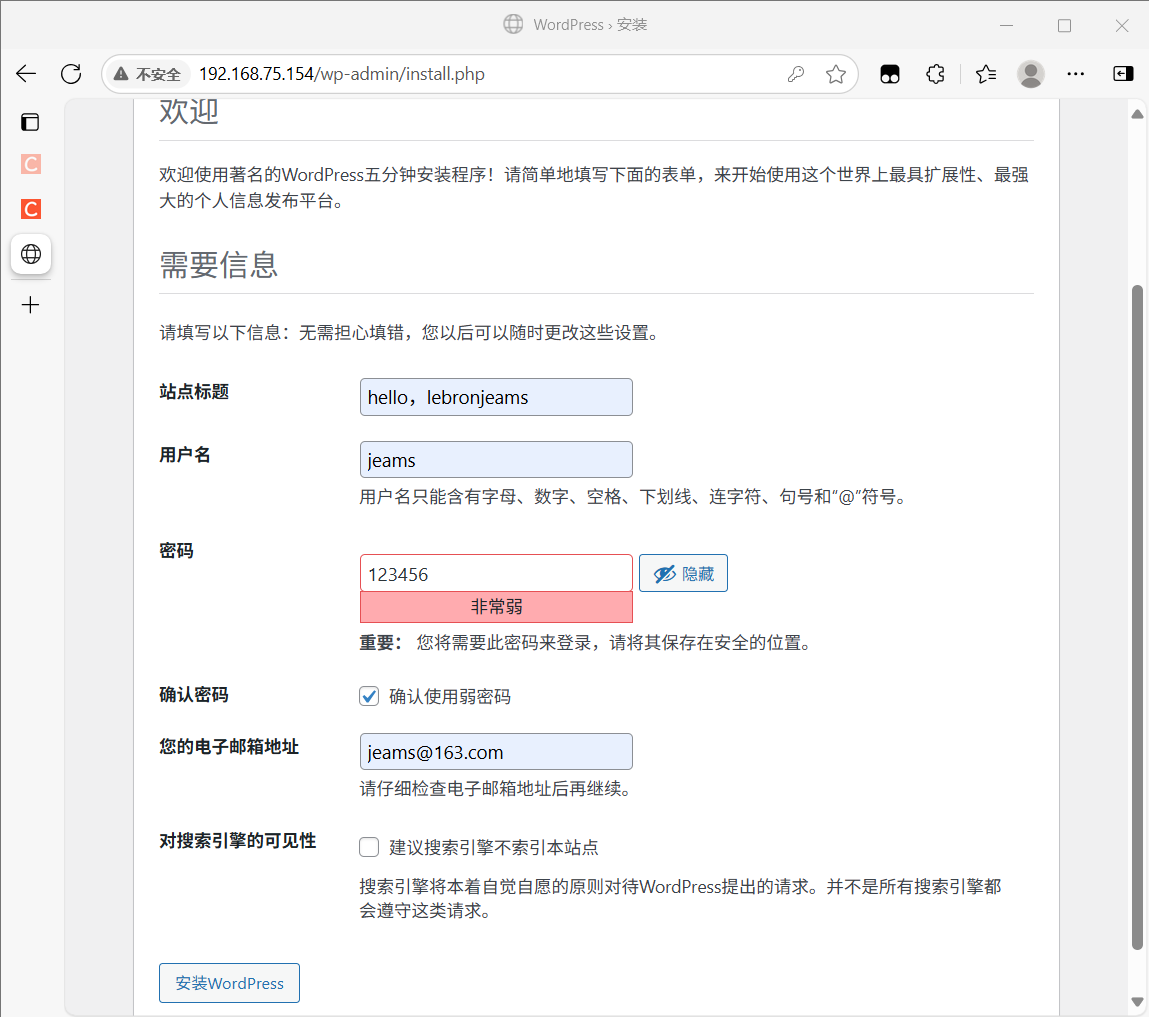
成功界面:
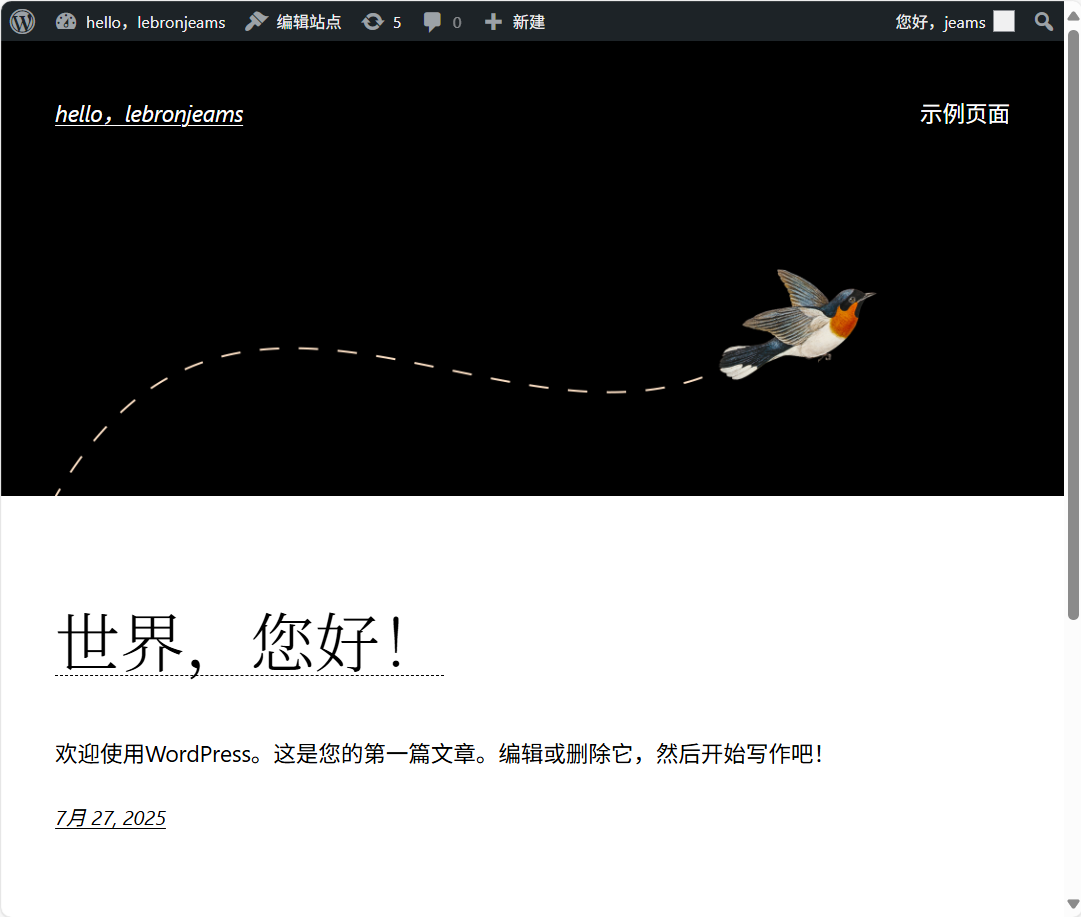
5.6在Server-NFS-DNS端配置DNS
5.6.1原则:www.wp.com正向解析为192.168.75.154
安装:
[root@Server-NFS-DNS ~]# yum install bind -y
[root@Server-NFS-DNS ~]# firewall-cmd --permanent --zone public --add-service=dns # 防火墙放行
success
[root@Server-NFS-DNS /]# firewall-cmd --reload
success
[root@Server-NFS-DNS /]# firewall-cmd --list-all
public (active)target: defaulticmp-block-inversion: nointerfaces: ens32sources: services: dhcpv6-client dns mdns mountd nfs rpc-bind sshports: protocols: forward: yesmasquerade: noforward-ports: source-ports: icmp-blocks: rich rules:
5.6.3编辑主配置文件
[root@Server-NFS-DNS ~]# vim /etc/named.conf# 第11 19行修改为any任意主机
11 listen-on port 53 { any; };19 allow-query { any; };5.6.4修改区域配置文件
[root@Server-NFS-DNS ~]# vim /etc/named.rfc1912.zoneszone "jeams.com" IN {type master;file "jeams.com.zone";allow-update { none; };
};5.6.5新建区域数据文件并配置解析
[root@Server-NFS-DNS /]# cd /var/named/
[root@Server-NFS-DNS named]# ls
data dynamic named.ca named.empty named.localhost named.loopback slaves
[root@Server-NFS-DNS named]# cp -a named.localhost jeams.com.zone
[root@Server-NFS-DNS named]# vim jeams.com.zone
$TTL 1D
jeams.com. IN SOA ns.jeams.com. jeams.163.com. (0 ; serial1D ; refresh1H ; retry1W ; expire3H ) ; minimum
jeams.com. IN NS ns.jeams.com.
ns.jeams.com. IN A 192.168.75.155
www.jeams.com. IN A 192.168.75.154
5.6.5启动服务
[root@Server-NFS-DNS named]# systemctl restart named5.6.6测试
将Server-Web端的DNS改为192.168.75.155后并输入www.wp.com域名访问
[root@Server-Web ~]# curl www.jeams.com
<!DOCTYPE html>
<html lang="zh-CN">
<head><meta charset="UTF-8" /><meta name="viewport" content="width=device-width, initial-scale=1" />
<meta name='robots' content='max-image-preview:large' />
<title>hello,lebronjeams</title>
<link rel='dns-prefetch' href='//192.168.75.154' />
<link rel="alternate" type="application/rss+xml" title="hello,lebronjeams » Feed" href="http://192.168.75.154/index.php/feed/" />
<link rel="alternate" type="application/rss+xml" title="hello,lebronjeams » 评论Feed" href="http://192.168.75.154/index.php/comments/feed/" />
