开发浏览器插件-保存页面元素数据为json或csv
主要功能是获取页面列表元素数据并保存为JSON或CSV格式。
插件包含manifest.json配置文件、后台脚本background.js、内容脚本content.js、弹出窗口popup.html及其相关JS/CSS文件。
核心功能通过changePageColor函数实现,该函数提取页面中特定class的元素数据,支持JSON和CSV两种导出格式。
文件夹目录结构
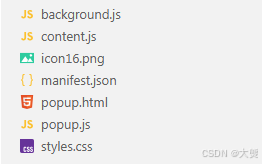
插件配置文件 manifest.json
{"manifest_version": 3,"name": "我的第一个扩展","version": "1.0","description": "一个简单的浏览器扩展示例","action": {"default_popup": "popup.html","default_icon": {"16": "icon16.png"}},"permissions": ["activeTab","scripting"],"background": {"service_worker": "background.js"},"icons": {"16": "icon16.png"},"content_scripts": [{"matches": ["<all_urls>"],"js": ["content.js"]}]
}
background.js
// 后台脚本,持续运行的扩展进程
console.log("后台脚本已加载");// 示例:监听浏览器事件
chrome.runtime.onInstalled.addListener(() => {console.log("扩展已安装或更新");
});// 监听来自内容脚本的消息
chrome.runtime.onMessage.addListener((message, sender, sendResponse) => {console.log("收到消息:", message);sendResponse({ reply: "消息已收到" });
});
content.js
console.log("内容脚本已加载到当前页面");// 示例:在所有页面上添加一个小标记
const marker = document.createElement('div');
marker.textContent = '我的扩展已加载WF';
marker.style.position = 'fixed';
marker.style.bottom = '10px';
marker.style.right = '10px';
marker.style.backgroundColor = 'yellow';
marker.style.padding = '5px';
marker.style.zIndex = '9999';
document.body.appendChild(marker);
popup.html
<!DOCTYPE html>
<html><meta charset="utf-8"></meta>
<head><style>body {width: 300px;padding: 10px;font-family: Arial, sans-serif;}button {padding: 8px 12px;background: #4CAF50;color: white;border: none;border-radius: 4px;cursor: pointer;}</style>
</head>
<body><h2>我的扩展</h2><p>这是一个简单的浏览器扩展</p><button id="changeColor">改变页面颜色</button><!-- 浏览器插件-新版本(采集数据demo) --><script src="popup.js"></script>
</body>
</html>
popup.js
document.getElementById('changeColor').addEventListener('click', async () => {try {console.log("按钮点击事件触发");const tabsAll = await chrome.tabs.query({});const tabs = await chrome.tabs.query({ active: true, currentWindow: true });if (!tabs || tabs.length === 0) {throw new Error("没有找到活动标签页");}const tab = tabs[0];if (!tab.id) {throw new Error("标签页ID无效");}console.log("准备执行脚本,标签页ID:", tab.id);await chrome.scripting.executeScript({target: { tabId: tab.id },func: changePageColor,args: [tabsAll, tab]});console.log("脚本执行成功");} catch (error) {console.error("执行脚本失败:", error);// 可选:在弹出窗口中显示错误信息const errorElement = document.createElement('div');errorElement.style.color = 'red';errorElement.textContent = `错误: ${error.message}`;document.body.appendChild(errorElement);}
});function changePageColor(tabs, tab) {console.log(tabs);console.log(tab);try {const randomColor = '#' + Math.floor(Math.random() * 16777215).toString(16);console.log("正在改变背景颜色为:", randomColor);document.body.style.backgroundColor = randomColor;// 获取 ul class="datu" 的所有 li 元素const datuList = document.querySelectorAll('.datu li');console.log(datuList)// 循环获取 div class="datu-mingzi" 为药品名称 div class="datu-compamy" 为厂家const datuInfo = [];for (let i = 0; i < datuList.length; i++) {const datu = datuList[i];const mingzi = datu.querySelector('.datu-mingzi');datuInfo.push({mingzi: mingzi.innerText});}console.log(datuInfo);// 将数据保存为 JSON 文件// const blob = new Blob([JSON.stringify(datuInfo, null, 2)], { type: 'application/json' });// const link = document.createElement('a');// link.href = URL.createObjectURL(blob);// link.download = 'datuInfo.json';// link.click();// 转换 JSON 数据为 CSVfunction convertToCSV(jsonData) {const keys = Object.keys(jsonData[0]); // 获取对象的键名(表头)const header = keys.join(','); // 生成表头const rows = jsonData.map(row => keys.map(key => row[key]).join(',')); // 生成每行数据return [header, ...rows].join('\n'); // 返回最终的 CSV 字符串}const csvData = convertToCSV(datuInfo);// 创建 CSV 文件并下载const blob = new Blob([csvData], { type: 'text/csv' });const link = document.createElement('a');link.href = URL.createObjectURL(blob);link.download = 'datuInfo.csv';link.click();chrome.runtime.sendMessage({ action: 'someAction', data: 'myData' }, (response) => {console.log('收到背景页的响应:', response.reply);});} catch (error) {console.error("内容脚本执行出错:", error);}
}
styles.css
body{font-family: Arial;width:250px;padding:10px;background:#f8f9fa;
}button{background:#007bff;border: none;color: white;padding:10px;width:100%;cursor: pointer;border-radius:5px;
}
